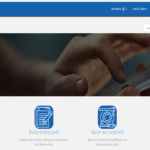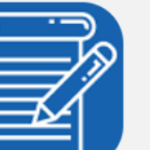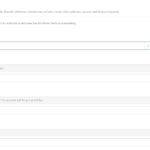To access the Helpdesk Self-Service, the following url should be selected or copied and pasted into your web browser.
On navigating to the above url, you will be presented with the following page. Please note that if you are not actively logged in to your NHSmail account, you will be redirected to the NHSmail login page to enter your NHSmail account credentials.Once entered, you will then be directed to the page shown below.
The Helpdesk Self-Service homepage consists of two main selection buttons enabling you to raise a Service Request or Incident related ticket.
On selecting either the ‘Raise a Request’ or ‘Raise an Incident’ button, you should be presented with a series of level 1 categories.
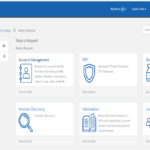
For example, if a request was needed to unblock an NHSmail account, the following steps would be taken:
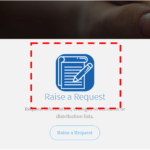
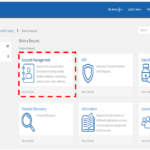
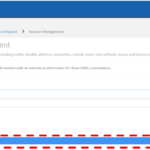
4.Once the level 2 category has been selected, you will be presented with the data capture form below. All fields marked with an asterisk are mandatory. To assist with ensuring all required information is populated, the ‘Required Information’ box can be monitored towards the right-hand side of the screen. Each field label will be removed once information is added to the required field
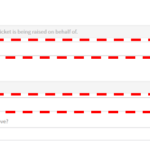
In order to change either the user and/or associated location, the following steps should be performed.
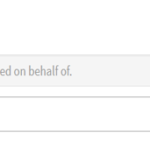
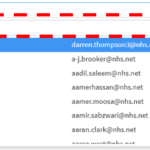
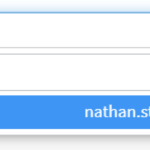
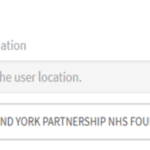
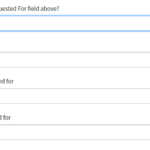
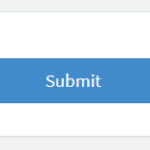
| Last Reviewed Date | 11/08/2022 |