
Over the past six months, the Centre of Excellence has been working with multidisciplinary teams in community health services and in care homes to understand how to make it easier for them to work digitally. Specifically, we have spoken to teams working within the NHS frameworks of Anticipatory Care and Enhanced Health in Care Homes. These areas represent the successes and challenges of collaborative working between health, social care, the voluntary, community, and social enterprise sector and care homes to support people with complex health and care needs to get the support they need.
We have spoken to teams working in partnership across health and social care, made up of a wide variety of professionals including GPs, community nurses, allied health professionals, district nurses, mental health nurses, therapists and social care workers. We worked together through interviews and workshops to understand the goals, needs, successes and challenges experienced by these teams and individuals, and discussed how NHSmail tools such as MS Teams and SharePoint could help them collaborate productively.
We have developed a Power Automate tool to automate the customisation of an MS Teams team for MDTs to collaborate in. The solution is agnostic to areas of health and care, and we hope it can be used widely to facilitate collaboration. Please read on to find out more about what the App can do for you.
Information Security Disclaimer
Microsoft Teams and SharePoint are secure platforms to share information. Some Trusts, practices and care homes may use MS Teams to share anonymised patient information. If you are unsure about what you can share on MS Teams, please reach out to your local Information Governance team who will be able to advise you on the relevant policies you need to follow. Please note that MS Teams should not be used in place of an Electronic Patient Record System.
Use the Virtual MDTs App to quickly set up a Team
The Virtual MDTs App automates the process of configuring a digital space to collaborate in MS Teams for your MDT, without you having to do it all manually. Please note that the App does not delete or edit anything that already exists in a Team, so you can use it to make additions to an existing Team, too. Follow this link to use the Virtual MDTs Power App. Please note that you must be logged into your NHSmail account in your browser to use the App.
Using the App, you can:
- Create new Teams channels with custom names
- Note: the App cannot create Private channels, this can only be done manually
- Create SharePoint folders to share documents and files securely
- Create a Tab to display a web-based Electronic Patient Record
- Create a SharePoint list to store contact details for professionals working in and around your MDT
- Create a Planner board to manage, assign, and keep track of tasks for your MDT
- Create a Channel Calendar to manage a shared visible calendar for your team
- Create a virtual Whiteboard space to collaborate during and outside of Teams meetings in a more collaborative way
Helpful Links
You may have additional considerations based on the structure and ways of working of your MDT. Please find below some useful references on collaborating across organisations and sharing information securely.
How to manage a Team
Follow the guidance below for top tips on managing a Teams group as the Owner.
Using Private Channels to share information
Follow the guidance below to set up Private channels to share information and documents with a smaller cohort of your Teams group.
Organise and share documents securely using SharePoint
Follow our Best Practice advice for SharePoint to enhance your experience using SharePoint to share documents and information securely. From the landing page below you can access top tips about content management, site structure, permissions management and more.
- SharePoint Best Practice: How can I make the most out of SharePoint? – NHSmail Support
- Collaborate on Shared Documents – NHSmail Support
Enhance your Teams Meeting Experience
As a meeting organiser, you can:
- Control when people can join a Teams meeting using the Lobby
Use the ‘Meeting Options’ feature when scheduling the meeting (dark grey box in the screenshot below). Note: you need to use Outlook on the Desktop to access this option.
![]() When you click ‘Meeting Options’ it opens a new page as shown below. For the first setting ‘Who can bypass the lobby?’, select ‘Only me and co-organisers’ to be able to manage who can join the meeting using a lobby feature.
When you click ‘Meeting Options’ it opens a new page as shown below. For the first setting ‘Who can bypass the lobby?’, select ‘Only me and co-organisers’ to be able to manage who can join the meeting using a lobby feature. 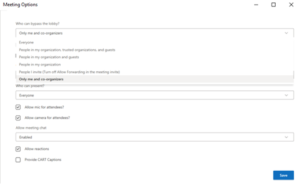
- Add co-organisers who can manage meetings when you are away, and admit people to the meeting
- Record Teams meetings with the correct permissions: Recording Teams Meetings – NHSmail Support
As a meeting attendee:
- Find out more about: What you can do in a Teams meeting – NHSmail Support
How to collaborate with “Guests” on Teams
If your local policy permits, you can invite colleagues from other organisations as Guests to your Teams spaces. Follow the instructions below on how to request Federated access for external organisations and invite people from these organisations as Guests.
- Guest User access in Teams – NHSmail Support
- External communication (federation) in Microsoft Teams – NHSmail Support
- Teams Federation Guidance – NHSmail Support
- Creating Guest Access – NHSmail Support
Get access to NHSmail
If you work for a social care provider and do not have access to an NHSmail account, please follow the steps outlined on the page below to register.
