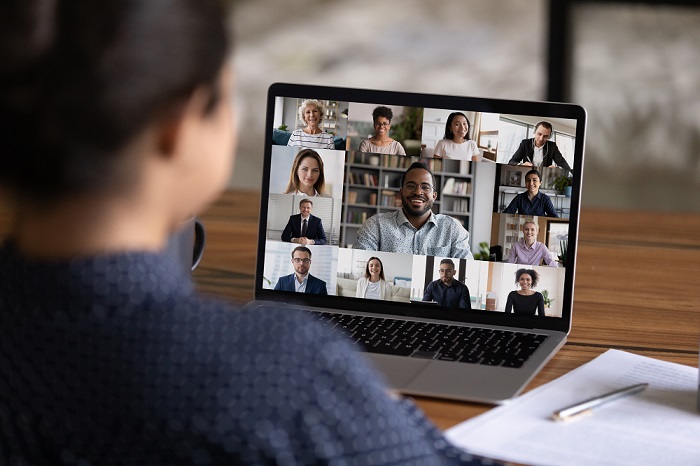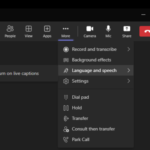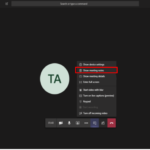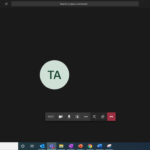Once you are in a meeting there are several things that you can do to manage your meeting and start collaborating.
Manually add someone during the meeting
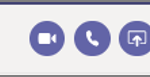
Adding Subtitles
You can use live captions to follow subtitles of the conversation. Please note that function to turn on/off Live Captions in Teams has moved and now sits under Language & Speech within the extended settings menu.
Live captions capture best what’s being said when you speak clearly and directly into the microphone. Note that live captions are not available for guests at the moment, we are working on a solution.
Turn on your camera
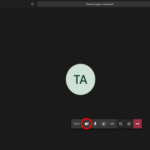
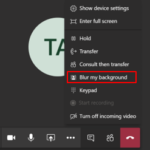
Mute your microphone when you are not speaking
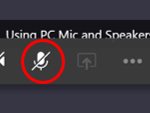
Make notes during the meeting
During a meeting you may want to be taking minutes and share this with your attendees. In teams you can do that by clicking on the three dots ‘…’ and selecting show meeting notes.
You will have a Meeting notes section coming up on the right-hand side of the screen as seen below.
| Last Reviewed Date | 31/01/2023 |