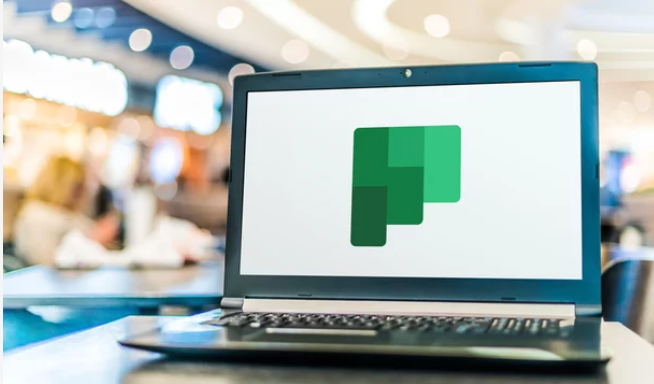The management of Plans, for example create, delete, copy should be carried out using Planner Online (tasks.office.com).
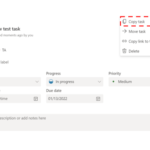
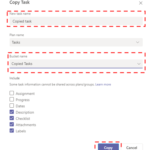
The renaming of a Plan should only be carried out via the Online version of Planner – tasks.office.com
Plans can be edited, and tasks added or removed using Microsoft Teams or Planner Online.
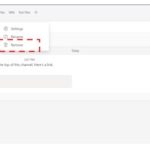
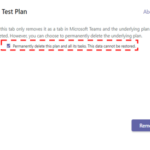
It is recommended not selecting the tick box and once you have checked the plan is not needed, removing it from SharePoint using the Planner Online version (tasks.office.com).
There is no Recycle Bin in Planner and only Microsoft can recover deleted files for a limited period of time.
| Last Reviewed Date | 16/03/2022 |