You can upload a document on Teams and work on it with multiple people at once. Multidisciplinary Teams can collaborate on care plans and staff can edit and amend daily notes, shift rotas, or patient summaries.
Documents can be shared in 1-1 Chats, Group Chats and Teams Channels.
How can I share a file in a 1-1 Chat or Group Chat?
There are two ways in which you can share files in chats:
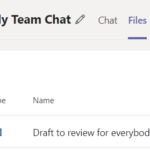
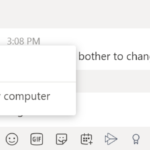
Share files in a Team/Channel
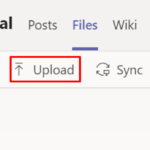
Top Tips:
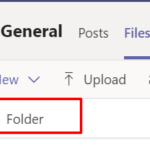
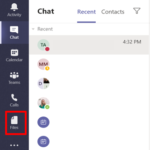
Please note:
- When a Team in Microsoft Team is created, a SharePoint site is also automatically created. Each channel within your team will correspond to a folder in the document library
- Files that are shared within a Teams conversation or via the channels files tab are automatically to the SharePoint
- Any permissions are translated from the SharePoint directly to the Teams site
| Last Reviewed Date | 7/5/2020 |

