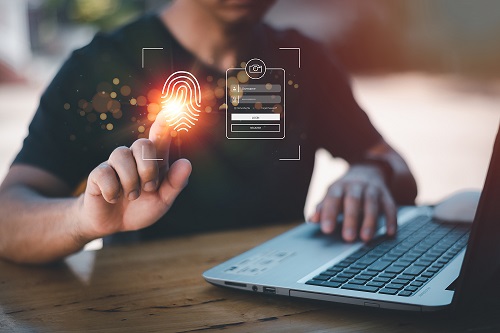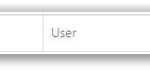Unlocking a user’s account
If a user has incorrectly entered their password more than twelve times, their account will move from a status of active to locked. Users will need to contact their Local Administrator to unlock their account before they can access either their email account or the Portal. To see all the locked accounts that you have administrative rights over, use the Advanced search and choose Locked from the Status drop down list. Refer to Searching and Navigating for more information.
To unlock an account:
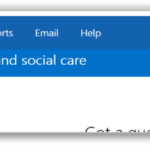
2. Use the search box to find the account you wish to unlock
Refer to the Searching for an Entry section for more information
3. Click on the user’s Display Name to open the User Details Page
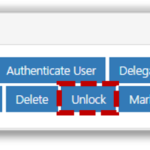
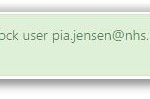
You should follow the steps to Reset a User’s Password once the account is unlocked.
| Last Reviewed Date | 7/1/2021 |