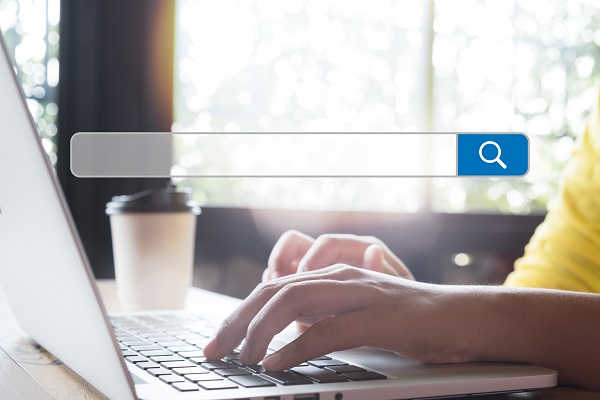Searching for a NHSmail Portal entry
When performing actions such as editing a user or adding a user to a distribution list you will need to search for the entry in the Portal. This search feature is consistent across the user management, contacts and distribution list screens so it will become a familiar action to complete
To search for an entry (e.g. user, contact or distribution list):
1. Navigate to the User Management, Contacts, Distribution Lists or Organisations tab by clicking the Admin tab followed by one of the above
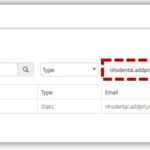
You can also use the navigation features at the bottom left of screen to view more users per page (10, 25, 50) or click the numbers in the bottom center of the screen to move through the different pages of users.
Depending on the action you need to complete, you will select your desired entry by either ticking the box to the left of the name of the target object or double clicking on it.
Using Advanced Search
When searching for a particular User, Contact, Distribution List or Organisation, if the Simple Search feature displays too many Directory entries, you can use the Advanced Search feature to refine your search using multiple criteria. The criteria will vary depending whether you are in User Management, Contacts, Distribution Lists or Organisation screen
Note: you will only be able to search for User, Contacts and Distribution Lists registered under your organisation
To use the Advanced Search feature:
1. Navigate to the User Management, Contacts, Distribution Lists or Organisations tab by clicking the Admin tab followed by one of the above.
If you want to change, add or remove fields, refer to Using the Column Picker
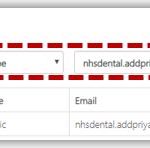
The results of the search will be displayed on the screen. You can search based on more than one display field at a time. Display fields will differ depending on whether you are on the User Management, Contacts, Distribution Lists or Organisations screen
To go back to viewing the full list of users, delete the text from the search display fields(s).
Using The Column Picker
The column picker can be used to customise the display fields that you can see when browsing lists within the Portal. This makes navigating and searching within different lists easier. There is a column picker on the User Management, Contacts, Distribution List and Organisations screen
To use the column picker:
1. Navigate to the User Management, Contacts, Distribution Lists or Organisations tab by clicking the Admin tab followed by one of the above
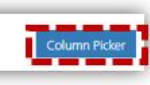
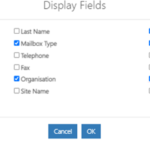
Display fields will differ between the User Management, Contacts, Distribution Lists and the Organisation screen, however the process of selecting is the same
4. Click OK
| Last Reviewed Date | 18/03/2022 |