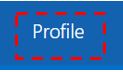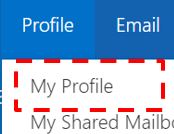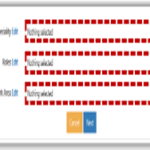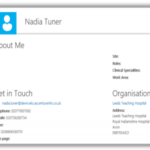Your user profile contains contact information that is added from the information provided when your NHSmail account is created. This information is displayed in the NHS Directory. You can edit your personal contact details, e.g. if your mobile number changes or if you want to add a personal description for yourself. Any updates you make to your profile will be updated in the Directory instantly. However, this information may be over-written if your organisation is connector managed (by a centrally-managed data source). If this is the case, please notify your Local Administrator if any of your key contact details (e.g. mobile number) change.
To update your personal details:
1. Click Profile in the navigation bar at the top of the screen
2. Click on the My Profile tab
3. Enter your new Telephone, Mobile, Fax or Pager number
The mobile number that you set here will be the number used for authentication purposes in self-service password resets. The number will also be visible on your Yammer profile. You should only use a work mobile that is used for your sole use, and not shared or a personal mobile device for this purpose. If you wish to hide a personal mobile number from being displayed in the NHS Directory, click the ‘Hide mobile number from address book’ option. Please note that NHSmail support staff and your Local Administrator will still be able to see this number even if you click to hide it. This includes any reports that a Local Administrator may create. If you do not wish your number to be visible to Local Administrators, you should not add it.
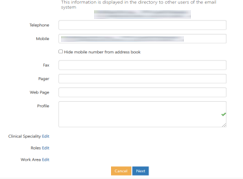
5. Type a brief description of yourself under Profile
6. Click Edit and select the appropriate option from the drop-down list
7. Click Save at the bottom of the page
The screenshot demonstrates how other users will see your profile information when they search for your details in the Directory
| Last Reviewed Date | 07/07/2023 |