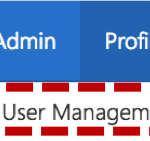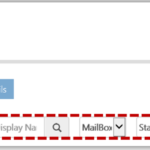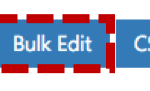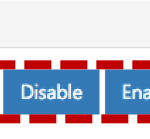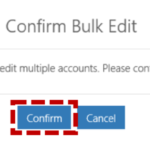Bulk edit allows Local Administrator(s) and Primary Local Administrator(s) to save time by performing actions such as password resets, deleting or disabling accounts, and enabling or disabling Multi-Factor Authentication (MFA) for more than one user at a time.
For example, you may wish to delete or disable multiple accounts as part of a regular housekeeping process or reset multiple users’ passwords as part of a new starter process. You may also wish to enable to disable MFA for multiple user accounts to increase security.
To bulk edit user accounts
The following message will be displayed :

Information on the above actions is available on the support site:
- Resetting a password for a user
- Setting an out of office on behalf of a user
- Deleting and restoring an account
- Enabling and disabling an account
- Unlocking an account
- Marking a user as a leaver
- Transferring a user mailbox
Note: If you reset the password for multiple users in bulk, they will all receive the same temporary password. You must select ‘Change password on next login’ to ensure these temporary passwords are changed by the user at the first opportunity.
Once you have completed the action, a message will be displayed in the top right of the screen confirming the success or failure for each account included in the bulk update. Refer to Notifications for guidance on what to do if an action is unsuccessful.
| Last Reviewed Date | 27/09/2022 |