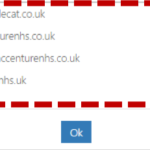Click Admin in the navigation bar at the top of the screen and select User Management from the drop down menu
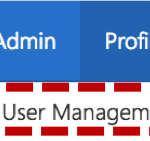
Refer to the Searching for an Entry article for more information
Click on the user’s Display Name to open the User Details Page
View Users email aliases
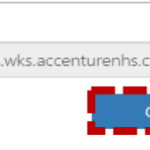
The list of the user’s email aliases will pop up
Selecting a new email alias
If a user’s name changes (e.g. they get married and their surname changes) you can edit their name through the User Details page. Once the first or last name is changed, you will need to update the user’s email alias to reflect their new name. This change will immediately update the NHS Directory and the old email alias will be retired. Any new emails sent from the user will use the new email address, however the old email alias will still work for inbound emails
To select a new email alias:
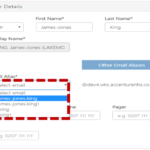
The user’s Display Name will automatically update
2. Select a new Email Alias from the drop down menu
Local Administrators should follow local policy to notify the user of their new email alias. The user’s old email alias will continue to work for inbound emails.
3. Click Update at the bottom of the page. If the update button doesn’t proceed to an update double check that all fields have valid data in them and correct any errors.
| Last Reviewed Date | 05/04/2024 |