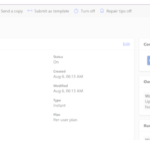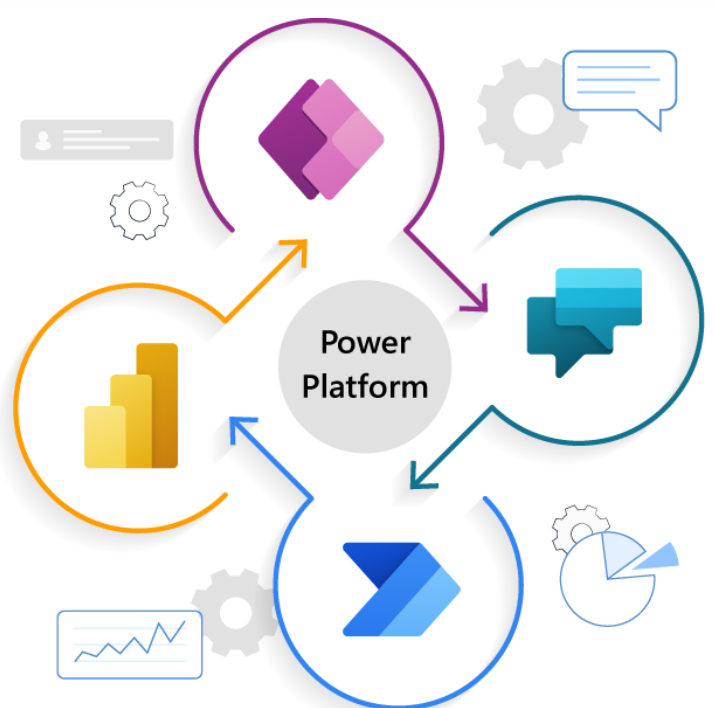
What is Power Platform?
Power Platform on the NHS.net Connect shared tenant includes Microsoft’s collection of three products: Power Apps, Power Automate and Power BI. Visit the Introduction to Power Platform page for more information.
What is included with the NHS.net Connect Standard Service and NHS.net Connect Enhanced Service?
The tables below outlines the limited Power Apps, Power Automate and Power BI capabilities available as the part of NHS.net Connect Standard Service (users allocated national M365 F3 licence) and NHS.net Connect Enhanced Service (users allocated national M365 E3R licence).
For a full summary of the Standard Service and Enhanced Service User Licences visit the NHS.net Connect Microsoft 365 Licence Matrix. For more information on available power platform applications please see Microsoft Power Platform Licensing Guide.
| Power Apps | ||
| Feature | Included with Enhanced Service? | Included with Standard Service? |
| Run Unlimited Custom Canvas Apps | ✓ | ✓ |
| Connect to data source in O365 or directly with O365 application using Standard Connectors | ✓ | ✓ |
| Power Automate use rights (See Power Automate with O365 section) | ✓ | ✓ |
| Create and Share apps | ✓ | X |
See below for more information regarding Power Apps Subscriptions
| Power Automate | ||
| Feature | Included with Enhanced Service? | Included with Standard Service? |
| Execute any Automated, Instant, and scheduled flows in an attended scenario | ✓ | ✓ |
| Execute any Automated, Instant, and scheduled flows in an unattended scenario (add-on licence required for utilisation) | X | X |
| Connect Flow to cloud-based services | ✓ | ✓ |
| Connect flow to on-premise connectors | ✓ | X |
| Flow Frequency | 5 min | 15 min |
See below for more information regarding Power Automate Subscriptions.
|
Power BI Free |
|
| Feature | Included with free download? |
| Create and View Dashboards & Reports | ✓ |
| Power BI Desktop | ✓ |
| Access via mobile Devices | ✓ |
| Consume Curated Content Packs (Dynamics, Salesforce, Google Analytics) | ✓ |
| Import from Excel, CSV, and Power BI desktop Files | ✓ |
| Publish to Web | ✓ |
See below for more information regarding Power BI Subscriptions.
Please note that you do not need a licence to get started with Power BI. You can download the Power BI Desktop application for free from Microsoft. However, they will require an add-on license to integrate with certain functionalities, such as Office 365, exports to PowerPoint or report data to CSVs. Users can contact a local administrator in their organisation to discuss the assignment of a Power BI licence to their accounts. Local Administrators can review the process to purchase and assign licenses which is available in the NHS.net Connect Microsoft 365 Licence Matrix support article.
The latest information on Power Platform licensing can be found on the Microsoft Power Platform Licensing Guide. Further information below outlines the licenses available to utilise on the NHS.net Connect shared tenant.
Types of Power Platform licenses available
You can purchase licenses for Power Apps, Power Automate and Fabric (previously known as Power BI) to use on the NHS.net Connect shared tenant. Once purchased, the standalone licenses are available as add-ons to the standard capability provided by the nationally provisioned M365 F3 (Standard Service) and E3R licences (Enhanced Service).
More information on Power Platform licenses
Prior to purchasing Power Platform standalone licenses, it is important to consider what you would like to do and which technology you need to use.
Contact your local trusted Microsoft licensing specialist or reseller who can help determine which licenses are most suitable for your organisation’s needs.
For more information on supported Power Platform licenses please contact Customer Service Portal – Customer Support (digitalservices.nhs.uk).
Please contact your local IT or Procurement team to be introduced to your organisation’s Microsoft reseller or licensing specialist resource.
 Power Apps subscriptions
Power Apps subscriptions
Power Apps is a low code/no code application platform that allows users to quickly build business applications. For more information on how to use Power Apps please see here.
Supported standalone Microsoft Power Apps licenses can be purchased in the following ways:
- Power Apps per app plan
- Allow individual users to run applications for a specific business scenario based on the full capabilities of Power Apps.
- Allows a user to access one app within one environment. These licenses are applied to environments and not individual users.
- If more than one app is shared from one environment, or one app is shared from an additional environment, additional Per App licenses will need to be purchased.
- Power Apps Premium:
- Equip users to run unlimited applications based on the full capabilities of Power .
- Additionally, NHS organisations can take advantage of the Power Apps NHS bespoke licence that provides the full Power Apps Premium per user capacity without the Dataverse contribution; this is a good cost-efficient license available to use.
For more information contact your trusted Microsoft reseller or visit the Microsoft Licensing Guide.
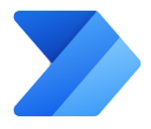 Power Automate subscriptions
Power Automate subscriptions
Power Automate allows users to create automated workflows between applications and services. For more information on how to use Power Automate please see here.
If advanced Power Automate functionalities are required, add-on licences may need to be purchased. There are limited Power Automate capabilities that can be used by M365 licenses and Power App plans.
Please see Types of Power Automate licences for further information.
Supported standalone Microsoft Power Automate licenses can be purchased in following ways:
- Power Automate per user plan: Best for businesses that want to license individual users to create unlimited cloud flows
- Allow individual users to create unlimited flows based on their unique needs.
- Business Process Flows.
- Premium and custom connectors.
- On premises data gateway.
2. Power Automate per flow plan (Legacy): Best for businesses that want to implement flows with reserved capacity for unlimited users across an organisation.
- Best for businesses that want to implement flows with reserved capacity for unlimited users across an organisation.
- Implement flows with reserved capacity in which an unlimited number of users can access them.
- A minimum of 5 per flow licenses is required in any purchase, which are assigned to an environment.
- To build more than 5 flows for an environment or to build a flow in a different environment, then additional Power Automate per flow licenses need to be purchased.
- Allow individual users to create unlimited flow for API-based automation plus automate legacy applications with desktop flows through Robotic Process Automation (RPA) and AI.
- Business Process Flows.
- Attended Desktop Flows.
- Ability for users to run an attended RPA bot on their workstations.
- Premium and custom connectors (desktop flow connector included).
- On premises data gateway.
- Includes access to AI Builder capacity in support of scenarios like forms processing, object detection, prediction, text classification and recognition, and more. 5,000/month included AI builder service credits.
- Desktop flow authoring, bot orchestration and management are included.
- The bot must operate concurrently with the user on the same workstation; the bot can run more than one discrete processes (desktop flows), but each process must be serialised to run sequentially.
Please note running an RPA bot in an unattended scenario requires the addition of the Power Automate unattended RPA add-on (which is not currently supported on the NHS.net Connect tenant but is being looked at). Please reach out to Customer Service Portal – Customer Support (digitalservices.nhs.uk).
3. Power Automate Premium per user: Power Automate Premium spans modern and legacy applications enabling licensed users to create and run unlimited cloud flows), plus automate legacy applications with desktop flows through Robotic Process Automation (RPA) in attended mode.
For more information contact your trusted Microsoft reseller or visit the Microsoft Licensing Guide.
You have the flexibility to mix and match Power Apps and Power Automate licenses in your purchase. To create an environment, a minimum of 1GB is required, and if you’d like to use Power Automate per flow licenses, these are available in bundles starting at 5 licenses.
- Allows users to create unlimited cloud flows for API-based automation within Power Platform requests (PPR) limits, using standard, premium, and custom connectors
- Allows users to create unlimited desktop flows
- Enables execution of desktop flows in attended mode on their registered machine through an attended bot borne by the licence
- Enables automation of legacy applications by simulating human behaviour such as keyboard or mouse keys and movement with desktop flows through RPA
- Includes ability for users to register their workstation
- Includes provisioning of AI Builder credits, supporting AI-consuming scenarios like form processing, object detection, and text classification
Please Note: Utilising AI Builder credits for your processes is not officially enabled in the shared tenant
For more information contact your trusted Microsoft reseller or visit the Microsoft Licensing Guide.
Scenario 1:
A Local Administrator (LA) wants to purchase licenses to create an environment on behalf of their organisation.
After speaking to their trusted Microsoft reseller, the LA purchases:
- 3 Power Apps Premium per user licenses (250MB each)
- 250MB of Dataverse Database Capacity Sub Add-on
The database capacity for the purchase above is 750MB and 250MB respectively, which meets the 1GB capacity needed for a new environment for their organisation. It also meets the minimum requirement of 5 Power Automate Per flow licenses.
4. Power Automate Process license:
- When assigned to cloud flow, entitles flow to better performance and allows use of premium and custom connectors regardless of the owning or triggering user’s licence. Flows must be in a solution for a Process licence to be assigned
- Becomes an unattended bot that can run one desktop flow at a time when allocated to a standard machine. Up to one cloud flow will automatically inherit the Process plan from the related machine or machine group that has the Process capacity assigned
- To run multiple unattended desktop flows in parallel, purchase Process licences for the maximum number of runs needed to execute in parallel, and allocate Process capacity to the related machines
- To trigger attended or unattended desktop flow runs from cloud flows operating under the Process licence, the user whose connection is being used to run the desktop flow needs a Power Automate Premium licence (or other use licence with desktop flows entitlement)
- Includes up to 250,000 Power Platform requests per 24 hours. To ensure sufficient capacity for flow to operate, it is recommended to purchase Process licences up to the maximum requests per 24 hours anticipated from the process.
For more information contact your trusted Microsoft reseller or visit the Microsoft Licensing Guide.
Using Power Automate with a Power Apps subscription
You can use Power Automate with your Power Apps subscription if you are creating flows within your Power Apps application.
Power Apps Premium licenses include some Power Automate use rights for the purpose of automating workflows within Power Apps.
For both triggers and actions, flows included within a Power Apps application can connect to:
- Any data source within the use rights of the Power Apps application.
- Directly with the Power Apps application (via built in trigger/action).
To create a Flow outside of Power Apps, a standalone Power Automate licence will need to be purchased.
 Power BI and Microsoft Fabric
Power BI and Microsoft Fabric
Licence onboarding is not required for Power BI Free. You can get started with Power BI free through the Microsoft Power BI website and by asking your Local Administrator (LA) to enable the policy toggle on the NHS.net Connect Portal. For more information on how to use Power BI please see here.
Power BI Pro and Power BI Premium can be requested by contacting your trusted Microsoft reseller (LSP). These licenses will then follow the steps outlined in the Onboarding Guide for Local Administrators with the same mandatory information required in the above section Purchasing Power Platform licenses.
Guidance on using Power BI and creating dedicated workspaces (new and legacy) on the NHS.net Connect shared tenant is available in the following link. This covers many elements including licensing considerations, creating, and managing workspaces and the tenant configuration settings for Power BI.
Purchasing Power Platform licenses
NHS.net Connect Power Platform minimum licensing requirements
To create a dedicated Power Platform environment for your organisation, a minimum purchase of licenses is required.
The minimum purchase is any combination of the supported licence types listed below that equate to 1GB of capacity, so that an environment can be created.
You can mix and match Power Apps and Power Automate licenses in your purchase but purchases below 1GB will not be enough to create an environment. Additionally, if you require Power Automate Process licenses, there is a minimum of 5 licenses required in your purchase.
| Power Platform/ Project Plan Licence Type | Dataverse (previously CDS) Database Capacity provided | Dataverse Capacity required to create environment | Minimum number of licenses required to meet 1GB requirement |
| Power Apps per app | 50MB | >1GB | 20 or more |
| Power Automate per user | 250MB | >1GB | 4 or more |
| Power Automate Premium | 250MB | >1GB | 4 or more |
| Power Automate per flow (Legacy)
(Note – Microsoft requires a minimum of 5 per flow licenses in any purchase) |
50MB | >1GB | 20 or more |
| Power Automate Process | 50MB | >1GB | 20 or more |
| Power Automate per user with attended RPA plan | 250MB | >1GB | 4 or more |
| Project Plan 1 | 50MB | >1GB | 20 or more |
| Project Plan 3 | 250MB | >1GB | 4 or more |
| Project Plan 5 | 250MB | >1GB | 4 or more |
| Dataverse (previously CDS) Database Capacity Sub Add-on | Depends on capacity purchased | >1GB | Depends on capacity purchased |
A few helpful examples are outlined below:
Scenario 1:
A Local Administrator (LA) wants to purchase licenses to create an environment on behalf of their organisation.
After speaking to their trusted Microsoft reseller, the LA purchases:
- 3 Power Apps per user licenses (250MB each)
- 5 Power Automate Process licenses (50MB each)
- 250MB of Dataverse (previously CDS) Database Capacity Sub Add-on
The database capacity for the purchase above is 750MB and 250MB and 250MB respectively, which meets the 1GB capacity needed for a new environment for their organisation. It also meets the minimum requirement of 5 Power Automate Process licenses.
Scenario 2:
A Local Administrator (LA) has already purchased 15 Power Apps per app licenses, equating to 750MB of capacity. This does not meet the minimum licensing requirement and more licenses need to be included in this purchase to reach the 1GB requirement.
Onboarding Power Platform licenses to the NHS.net Connect shared tenant
Once your licenses have been purchased, you must first onboard your licenses to the NHS.net Connect shared tenant. Please follow the steps outlined in the Onboarding Guide for Local Administrators – O365 Licence Onboarding (with the Order Confirmation Email as an attachment) to submit an onboarding request via the NHS.net Connect Helpdesk Self-Service page. Please note that Power Platform licence purchases do not contain the activation email.
If you have any issues with the process above, please raise an incident ticket via NHS.net Connect Helpdesk Self-Service page, or email the NHS.net Connect helpdesk (helpdesk@nhs.net) with the subject: ‘Onboarding Request Issue’.
If you have purchased additional licenses from your trusted Microsoft reseller, please follow the steps outlined above to onboard them to the NHS.net Connect shared tenant.
Once the ticket is closed, the licenses will be available in the NHS.net Connect shared tenant. Below is an illustration of the next steps:
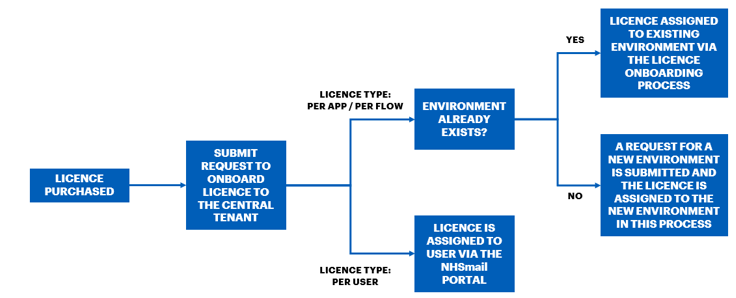
Next steps for “per app” or “per flow” licenses:
Prior to your ticket being closed, if your licence is a “per app” or “per flow” licence, an additional step will take place to allocate it to your organisation’s dedicated environment if it already exists and you have provided the environment name in the onboarding request.
If you need to create a new dedicated environment for the licenses, please see the Power Platform Environments guidance on requesting a Power Platform environment via NHS.net Connect Helpdesk Self-Service once the licenses are available in the NHS.net Connect shared tenant.
Next steps for “per user” licenses:
Once your “per user” licenses are available in the NHS.net Connect shared tenant, you will be able to assign them to users via the NHS.net Connect Portal. Please see the section Assigning “Per User” licenses to users below for further information on how to complete this task.
Power BI and Microsoft Fabric
Licence onboarding is not required for Power BI Free. You can get started with Power BI free through the Microsoft Power BI website and by asking your Local Administrator to enable the policy toggle on the NHS.net Connect Portal. For more information on how to use Power BI please see here.
Power BI Pro and Fabric Capacity (previously known as Power BI Premium) can be requested by contacting your trusted Microsoft reseller (LSP). These licenses will then follow the steps outlined in the O365 Onboarding Guide for Local Administrators process with the same mandatory information required in the above section Purchasing Power Platform licenses.
A workspace for Power BI Pro can only be created by creating a MS Team via the NHS portal and everyone in the Team will have access to the workspace.
Fabric Capacity gives premium capacity which can be requested via Helpdesk once the licenses are onboarded on the tenant. This capacity once created can be managed by the Trust LA/requested users and assigned to the workspace. This capacity is licensed via a subscription licence which has an expiry date – this date “should” be relayed to the LA when the licence is purchased and the licence will expire if not renewed 30 days after this date.
Assigning Power App and Power Automate licenses
Once Power Apps and Power Automate licenses have been purchased and applied to the NHS.net Connect shared tenant, licenses can be assigned to environments or users within the organisation. Please see the section Onboarding Power Platform licenses to the NHS.net connect shared tenant above to learn more about this process.
Assigning “Per App” or “Per Flow” licenses to environments
The following licence types can be assigned to your organisations dedicated environment:
- Power Apps per app
- Power Automate per flow
- Process Automate Process
Licenses may be assigned to environments in two ways:
1. The environment already exists: if the environment already exists, licenses can be assigned through the process of Onboarding Power Platform licenses to the NHS.net Connect shared tenant explained above.
2.A new dedicated environment needs to be created: if you need to create a new dedicated environment for the licenses, please see the Power Platform Environments guidance on requesting a Power Platform environment via NHS.net Connect Helpdesk Self-Service once the licenses are available in the NHS.net Connect shared tenant.
Assigning “Per User” licenses to users
The following licence types can be assigned to users within the NHS.net Connect Portal:
- Power Apps per user
- Power Automate per user
- Power Automate Premium
To assign a licence to a user, follow the steps outlined below:
- Visit the NHS.net Connect Portal, navigate to “User Policies” and then select an existing policy or create a new policy.
- Select the relevant licenses from the list of Power Platform licenses available on the portal.
Note: the date indicates the licence expiration date
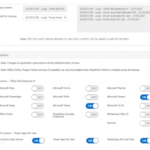 3. Once selected, these will be added to the policy.
3. Once selected, these will be added to the policy.
Note: all licenses selected will be applied to users added to the policy.
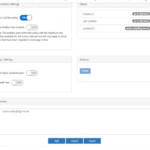 4. Add or import the user to the policy to apply the licenses.
4. Add or import the user to the policy to apply the licenses.
Assigning “Power Automate Per Flow” licenses to Power Automate
Once “Per Flow” licenses have been purchased, applied to the NHS.net Connect shared tenant, and assigned to an organisation’s dedicated environment, an LA needs to apply the “Per Flow” plan. To do this, navigate to your flow in the dedicated environment and click on edit. Then select the available per flow option to be applied.
Assigning “Power Automate Process” licenses
This licence is assigned to an environment. Please use the license onboarding form to raise a ticket for the onboarding and assignment of this licence to your environment.
Managing Power Platform licenses
Once applied to the NHS.net Connect shared tenant, LAs will manage “Per user” licenses through the user policy process detailed above. For more information on viewing, editing or deleting a user policy, please see the User Policy Management support documentation.
Once purchased and applied to the NHS.net Connect shared tenant “Per App” and “Per Flow” licenses are applied to organisation’s dedicated environment. It is not possible for an LA to view the quantity of “Per App” and “Per Flow” licenses within the Power Platform admin centre. To view the current licence status for your organisation, please send a licence inventory request to the NHS.net Connect Helpdesk.
Licence capacity limits
When planning your Power Platform project, it is important to consider the licence capacity limits associated with each licence type. Licence capacity limits can be split up into two main parts:
- API capacity limits
- Dataverse capacity limits
You can find the capacity reports in the Power Platform admin centre. View our Auditing and Reporting section for more information.
API capacity limits
Application Programming Interface (API) capacity limits are in place to ensure service lines, availability and quality of the Power Platform are not negatively impacted.
For a detailed explanation on Microsoft’s API Capacity limits for Power Platform please visit Microsoft’s Request limits and allocations page and Microsoft’s limits for flows.
It is important to consider these limits whilst planning your project and adjust your applications functionalities accordingly e.g. Workload can be distributed across more than one flow as necessary to avoid being limited by Action request limits, Runtime endpoint request limits or content throughput limits.
Instant flows, which are run on-demand, will use the limits of the account that started the process. On the other hand, workflows or automated/scheduled flows that run in the background will always use the limits of the owner of the process, irrespective of why the process started or what accounts are used for connections inside of the process.
Microsoft Dataverse capacity
Microsoft Dataverse (previously Common Data Service) capacity is made up by a combination of database, file, log and add-on storage capacity. All dedicated organisation environments have a Microsoft Dataverse database which provides storage for your apps.
Please ensure that your environment is within the limits for your entitled capacity for database, log and file. If you have utilised more capacity that you are entitled to, you should buy more capacity or free up capacity by deleting unwanted apps and flows.
Note: it is the Local Administrator’s responsibility to manage the capacity of your dedicated environment including Dataverse storage. Dataverse databases require at least 1GB of database capacity at all times.
For more information on Microsoft Dataverse Capacity please visit this website.
| Last Reviewed Date | 05/11/2025 |