What is Microsoft Dataverse for Teams?
Microsoft Dataverse for Teams is a built-in data platform for Microsoft Teams which allows users to build custom Power Apps applications, Power Automate flows and other resources.
A Dataverse for Teams environment is used to store, manage, and share Teams-specific data and resources (i.e. apps and flows), and is assigned to that Team only. Each Team can only have one Dataverse for Teams environment, which the members of the Team can access.
Visit the Microsoft Dataverse for Teams environment website to learn more.
What is the difference between Dataverse for Teams and Dataverse?
Dataverse for Teams environments have limited capabilities compared to Dataverse (regular Power Platform) environments. The main difference between the environments is control, capacity and licencing.
Visit the How are Dataverse for Teams and Dataverse different? page for more information on the capabilities most suitable for your organisation.
Capacity limits
Individual environment limits
Each Dataverse for Teams environment has 2GB of combined database and file storage.
If the limit is reached, any existing resources (i.e. apps and flows) in that environment will continue to work, but it will not be possible to create or install new resources in that environment.
Review your Dataverse for Teams environment regularly and delete unused resources (i.e.: apps and flows) to ensure you environment does not reach its limit.
You can view your individual Dataverse for Teams environment limit in the Power Platform admin center – Microsoft Teams Capacity.
Creating a Dataverse for Teams environment
Dataverse for Teams environments are automatically created when a user creates a resource (i.e. apps or flows) in Microsoft Teams for the first time. Please note that the basic Data Loss Prevention Policy (DLP) will be applied to the new Dataverse for Teams environment upon creation.
Confirming the creation of an environment
When a new Dataverse for Teams environment is created, the owners of the Team will receive a request to confirm whether the environment is required.
The request for confirmation will be sent via email with reminders until a Team owner approves or rejects the environment.
A Dataverse for Teams environment may be recovered within seven days (including the deletion day). Visit the Recovering a deleted environment section for more information.
Using a Dataverse for Teams environment
Sharing resources in Dataverse for Teams
Power Apps:
Apps created and published within a Dataverse for Teams environment can be used by other participants of the Team.
Apps creators can also publish their apps to another Team’s channel or share the apps and its data with other colleagues by managing permissions and access roles.
Visit the Publish your app in Teams and Set permission and share your app guidance for more information.
Sample apps within Dataverse for Teams
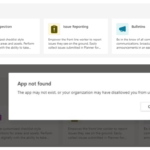
Please note that sample apps will show in Teams, but an error message will be displayed if you try to use them.
Reviewing resources within a Dataverse for Teams environment
Follow the steps outlined below to review the resources (i.e. apps and flows) contained within your Dataverse for Teams environment:
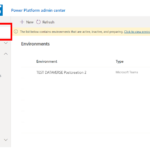
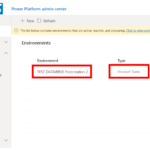
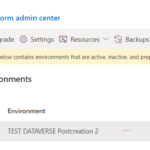
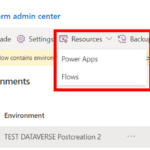
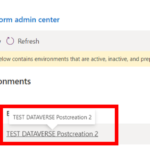
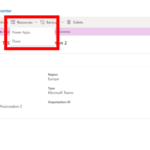
You may also use the links in the right side of the page for this part.
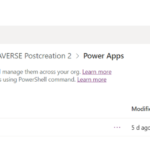
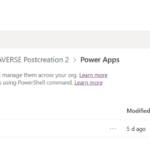
Managing a Dataverse for Teams environment
Dataverse for Teams environments are managed by the Microsoft Teams’ Team owners.
Team owners can manage Dataverse for Teams environments in the
Team owners can manage Dataverse for Teams environments in the Power Platform admin center – Environments by searching for environment type Microsoft Teams followed by the environment name.
Management activities include viewing your Dataverse for Teams resources as well as creating, restoring, or managing backups and more. Visit the About the Microsoft Dataverse for Teams environment for further information.
Upgrading from Dataverse for Teams to Dataverse
The functionality to upgrade a Dataverse for Teams environment to a Dataverse environment is not currently available within the NHSmail tenant. Visit the Dataverse for Teams environment – Upgrade process page for more information on upgrading a Dataverse for Teams environment.
Inactive environments
To continually optimise the NHSmail Power Platform, environments that have not been active for 90 days will be reviewed and the Team owners will be contacted to confirm if the environment is still needed.
The request for confirmation will be sent via email with reminders until a Team owner approves or rejects the environment.
A Dataverse for Teams environment may be recovered within seven days (including the deletion day). Visit the Recovering a deleted environment section to learn about this process.
Optimising environment capacity and usage
It is encouraged that unused/unwanted resources (i.e.: apps and flows) in Dataverse for Teams are deleted to ensure the environment does not reach the individual environment limits.
If the Dataverse for Teams environment is no longer needed, please submit a request to delete the environment to ensure that it no longer utilises tenant level capacity.
Deleting resources within a Dataverse for Teams environment
Resources (i.e. apps and flows) within an environment can be deleted in the Power Platform admin center – Environments page.
Visit the guidance on Manage Power Apps and Manage Power Automate flows for further information.
Deleting a Dataverse for Teams environment
There are two ways to delete a Dataverse for Teams environment, either by submitting a NHSmail Helpdesk Self-Service request or by deleting it directly in the Power Platform admin center.
1. Submit a NHSmail Helpdesk Self-Service request:
To request the deletion of a Dataverse for Teams environment, follow the steps outlined below:
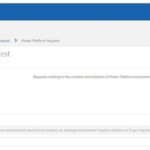
2. The NHSmail Helpdesk will review your request and proceed to delete your environment
3. You can view the status of your request by following the instructions in Viewing tickets & updates
4. Once your ticket is complete, you will receive a confirmation email notifying you that your environment has been deleted and that the ticket has been closed.
2. Power Platform admin center
Team owners can delete unwanted/unused Dataverse for Teams environment in the Power Platform admin center – Environments by following the steps below:
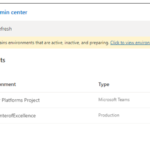
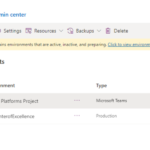
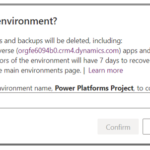
Recovering a deleted environment
To request the recovery of a Dataverse for Teams environment, raise a Power Platform incident via the NHSmail Helpdesk Self-Service with the details of the environment to be recovered. A Dataverse for Teams environment may be recovered within seven days of deletion (including the deletion day).
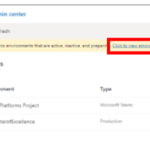
| Last Reviewed Date | 11/08/2022 |
