The user account secret is used by NHSmail and Local IT helpdesk agents to verify your identity in certain scenarios. For example, if you need to contact your Local Administrator to unlock your account or to reset your password on your behalf.
New User Accounts
New NHSmail users are required to set their user account secret via the NHSmail Portal as part of their initial account setup.
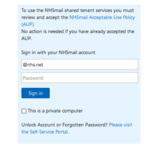
2. Enter your username and password click on Sign In
3. Read the Acceptable Use Policy (AUP), scroll down to the bottom and click on
If you have already accepted the AUP and need to reset your user account secret, please refer to the following article: https://support.nhs.net/knowledge-base/reset-a-user-account-secret/
4. Complete or update your Profile information and click on Next.
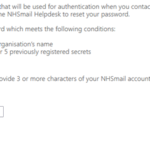
-
-
-
-
-
-
- It must contain only letters
- It must not be your name or your organisation’s name
- It must be longer than 8 characters
- It cannot be the same as any of your 5 previously registered secrets, if you have set any before
-
-
-
-
-
6. Click on Save, a pop-up message will appear confirming your AUP acceptance.
Existing Users with Security Q&As
We recommend that existing users who have security questions and answers replace these with an account secret by using the self-service page in Portal, by following these steps:
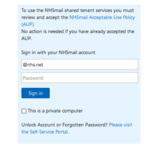
2. Enter your username and password and click on Sign In. Authenticate with MFA if prompted.
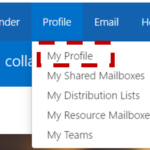


-
-
-
-
-
-
- It must contain only letters.
- It must not be your name or your organisation’s name.
- It must be longer than 8 characters.
- It cannot be the same as any of your 5 previously registered secrets, if you have set any before
-
-
-
-
-
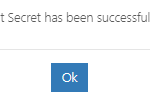
| Last Reviewed Date | 16/05/2024 |

