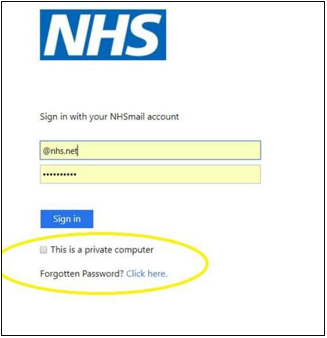Summary
These Frequently Asked Questions (FAQs) apply to community pharmacy, dentistry, social care organisations, optometry and Dispensing Appliance Contractors (DACs) users in England who are managed by the National Administration Service (NAS).
National Administration Service (NAS) contacts
| Helpdesk@nhs.net | |
| Telephone | 0333 200 1133 |
General
The NHS Directory (People Finder) provides a single source of contact information for health and social care. The directory is available via the NHSmail portal and provides the ability to search for people based on a number of different profile attributes for example, name, clinical speciality and location.
You can search for shared mailboxes and distribution lists using the Organisation Data Service (ODS) code, location and postcode.
You will need to speak to the shared mailbox owner of your premises account and they will need to contact the National Administration Service, to confirm they can authenticate you, and ask them to reset your password.
The National Administration Service will ask the shared mailbox owner to confirm the mobile phone number for the temporary password to be sent to. It is the responsibility of the shared mailbox owner to ensure local validation checks on individuals have been completed.
To ensure your personal NHSmail account is not marked as inactive and removed from the NHSmail service, you need to log into your account at least every 30 days.
Note: It is recommended that the account is accessed on a regular basis to ensure that all clinical referrals and urgent communications are received and processed in an appropriate and timely manner.
The National Administration Service will endeavour to respond to your enquiry as soon as possible. The team is available from 9:00am to 5:00pm Monday to Friday, excluding bank holidays.
Outside of these hours simple tasks like password resets can be performed by yourself or the national NHSmail helpdesk via email or by calling 0333 200 1133 – the helpdesk is available 24 hours a day 7 days a week.
User accounts enable NHSmail users to access emails – they are allocated on an individual basis, per user.
Users of NHSmail must not share their email account password or allow a colleague to use their account. If a colleague without NHSmail needs to use an NHSmail account, a new account must be applied for.
You should regularly check and keep within the quota of your mailbox, as when your mailbox is over quota you will not be able to receive or send emails.
Information is available in the guide Manage your mailbox quota.
To view and download attachments from your NHSmail account, via the NHSmail portal, you must be using a private computer. Ensure that when you log into NHSmail you check the box next to the statement ‘This is a private computer’, and then sign in.
If your name changes e.g. you get married and change your surname, you should contact the National Administration Service
MS Teams
The creation of Teams is now available for Pharmacy, Optometry, Dentist and Care organisations.
Yes
- An email from the shared mailbox
- Confirmation of Team name (this should have some association to the organisation, eg if Sycamore Lodge care home requested a team name of ‘Nurses’ we wouldn’t accept this. But we could accept ‘Sycamore Lodge Nurses’)
- Confirmation of nhs.net account to be made the owner of the Team.
Yes
Initial registration and set-up
The NHSmail service is the national secure collaboration platform for health and social care. The capabilities that the service provides will transform the way you collaborate within and outside of your organisation.
The service is based on Microsoft Exchange 2013 and provides users with a 4GB mailbox as standard. Users can access the service via desktop mail applications, Outlook Web App (OWA) and mobile devices.
Guidance is available on the NHSmail support site on how to join NHSmail.
Care Quality Commission (CQC) location ID – this is your CQC registration number for your practice and different to your CQC Provider ID.
CQC Contact ID – this is a code that is within your CQC registration information (can be found on the Registered Managers certificate) and is also known as the Registered Manager’s ID.
If you are based in Scotland, please contact nss.m365@nhs.scot
If you are based in Wales, please contact the relevant areas:
Pharmacy queries: CPICT@wales.nhs.uk
Dentistry queries: GDP@wales.nhs.uk
Optometry queries: NWI.OptometryICT@wales.nhs.uk
You must not apply for another user account via the NHSmail registration portal as this will create a duplicate account, causing confusion with your colleagues. The NHSmail registration portal should only be used for those that do not already have an NHSmail account. If you require access to the premises shared mailbox, the shared mailbox owner can grant you access once the shared account has been created.
Using your username (received via email) and a temporary password (sent to the mobile phone number supplied upon registration), you can activate your NHSmail account as outlined below:
- Go to www.nhs.net
- Click the ‘Login’ button.
- Enter your NHSmail username (@nhs.net will be automatically populated for you).
- Enter the temporary password (sent to the supplied mobile phone)
- Set up a new password, accept the NHSmail Acceptable Use Policy (AUP) and set up a user account secret upon request.
Note: You do not need to activate a shared mailbox.
A mobile phone number needs to be provided when applying for an NHSmail account as temporary passwords are sent via a text message.
It is important that this mobile phone number is only used once within the registration portal as the number will also be used to check that an account for you is not already in use. The phone number must be a mobile phone number and must be unique to you.
The mobile phone number provided as part of your NHSmail application will be hidden from the NHS Directory (People Finder) by default. You can choose to unhide your mobile number so that it appears in the NHS Directory by following the guidance on the NHSmail support site.
It is recommended you do not remove your mobile phone number as this will be used by the national administration team as part of the authentication checks for account administration purposes, such as resetting your password or unlocking your account.
If you are unable to take your mobile phone to work and are unable to activate your account from a work computer, you can log into your account for the first time from a home computer.
You will receive an email to your personal email address which you supplied when registering which will contain your new email address and instructions on how to log into your account.
If you do not have a home computer or the internet you can set up your account when you are at work.
Yes. Every individual requires their own username and password to access NHSmail for their personal mailbox. These will be sent to the personal email address and mobile phone number you supply when you apply for your account.
You will need to ensure your account remains active by logging into your account at least every 30 days otherwise it may be de-activated or removed from the service.
A password is not required to access a shared mailbox as this can be accessed once you have logged into your personal mailbox.
Further information on passwords is available on the NHSmail support site.
If you have received your personal NHSmail account and not your shared NHSmail account you should contact the National Administration Service providing your first and last name and organisation data services (ODS) code.
If you have received your shared NHSmail account and not your personal NHSmail account you should contact the National Administration Service providing your first and last name, organisation data services (ODS) code and the name of the organisation / site shared mailbox that you have been set up with.
If you are unsure if you have been set up with an NHSmail account, or have forgotten your NHSmail account details, please contact your shared mailbox owner who will be able to contact the NAS via your sites shared mailbox asking for an audit of linked accounts which should include your own. If you have forgotten your password, then please follow the steps in the general section of these FAQs.
To join NHSmail, community pharmacies / DAC organisations, optometry and dental practices providers must have completed the Data Security and Protection Toolkit (DSPT) to at least ‘Standards Met/Higher level’.
Social Care providers must have completed the DSPT Toolkit to ‘Approaching standards/Higher level’.
Further information on DSPT is available on NHS England’s website.
How to reinstate a deleted account
Deleted mailboxes in Exchange Online can only be restored up to 30 days from the point of deletion.
Please email the National Administration Service from the shared mailbox to authorise the reinstating of the deleted account by providing the following information:
- email address
- deleted account user’s mobile number
- If the account cannot be reinstated, the user will need to apply for a new account the steps for users without an NHSmail account, under Adding new users.
Adding new users
To add new users, a request should be sent from the site/practice shared mailbox to the National Administration Service (NAS) with the following information:
For users without an NHSmail account:
- New user’s full name
- New user’s mobile phone number (must start ’07)
- New user’s alternate email address
For users with an existing NHSmail account:
- User’s full name
- User’s NHSmail email address
- Users existing linked mobile phone number (must start ’07)
- State in the email that this user is to be added as a joiner. To be added as a joiner the user must have been marked as a leaver by their old organisation if this has not already been done. You can check this by contacting the National Administration Service.
Note: Please also confirm in both instances if the account is to be linked to the shared mailbox as an owner or a member. This is optional for social care and dentistry, but mandatory for all other PODS areas.
Please note: The NAS helpdesk will never require more than the above information. Please refrain from providing information, particularly Personal Identifiable Data (PID) for example date of birth, personal address, unless explicitly requested as per this FAQ.
Please visit the summary card – how to add new users
Standard NHSmail provision for NAS managed accounts is one shared mailbox and up to 10 user accounts per site.
An exception to this is for social care sites (due to increased funding), which can now request additional user accounts with sufficient justification.
Please contact the helpdesk@nhs.net for more information about the process.
Joiners and Leavers
If you are joining an organisation which requires you to have NHSmail, then please contact your new site’s shared mailbox owner and provide the relevant information for your situation as found in the Adding new users to a site section.
If you leave an organisation and have an NHSmail account, then please follow the below steps:
- If your organisation is NAS managed, please notify the National Administration Service, who will mark your NHSmail account as a leaver. If you need to be removed from your site’s shared mailbox, also state this and provide the details of the shared mailbox
- Alternatively, contact your shared mailbox owner, who can request the above actions on your behalf
- If you are the shared mailbox owner, then please also request your owner permissions are removed, and ensure you request another user at your site is given these permissions.
Once your account has been marked as a leaver, it will be eligible for deletion after 30 days unless joined to a new organisation.
It is important once your account has been marked as a leaver and you are moving to a new organisation with a need for NHSmail, you must contact the shared mailbox owner of the new organisation to be marked as a joiner. For NAS managed organisations please contact the National Administration Service (NAS) or if your organisation is self-managed your Local Administrator.
If you no longer need NHSmail at your new organisation, or are leaving your profession entirely, you should ensure any data required by your team is saved locally for them to access at a later date, before your account is deleted.
Note: NHSmail accounts that are not utilised for 30 days become inactive and will be eligible for deletion after a further 30 days.
Further information can be found within the Leavers and Joiners Guide.
Important note: If you are moving between sites which are owned by the same parent organisation, please follow the steps in this section aside from actually requesting you are marked as a leaver; your account only needs to be removed or added to the relevant sites shared mailbox by the respective owner.
You will need to email helpdesk@nhs.net from your personal NHS email address or from the shared mailbox. In your email, please state your NHS email address and the registered mobile number associated with your account.
The shared mailbox owner can also request an account to be disabled on behalf of a user whose account is linked to the shared mailbox.
Your account can be disabled during your time away from work for up to 18 months, after which it will become eligible for deletion.
You can call the helpdesk on 03332001133 from the registered mobile number and request your account is enabled.
Alternatively, you can email helpdesk@nhs.net from the shared mailbox you are linked to. In your email, please state your NHS email address and registered mobile number associated with your account.
Shared mailbox
A shared mailbox (also known as a generic mailbox) is allocated to each community pharmacy / DAC organisation / dental practice / social care site/ optometry practice and can be accessed by a group of users within that organisation. The shared mailbox can only be accessed via a user account.
Further information is available in the Shared Mailbox Guide for NHSmail.
The following links provide guidance around the different ways you can access a shared mailbox your user account is linked to, either as a member or owner:
- Access a shared mailbox in Outlook desktop.
- Access a shared mailbox in Outlook Web App (OWA)
Each community pharmacy / DAC organisation / dental practice / social care / optometry provider will have a nominated shared mailbox owner. The shared mailbox owner is responsible for controlling the access to the shared mailbox for the site.
- NHSmail users can be a shared mailbox owner for more than one shared mailbox.
- Shared mailboxes can have more than one owner where this is required for business continuity purposes.
Contacting the national administration service to arrange for new users within their community pharmacy / DAC organisation / dental practice / optometry / social care site to be set up with NHSmail accounts
- Cascading log in usernames and passwords for new NHSmail users
- Supporting new users to log in to their account for the first time
- Providing access permissions to the shared mailbox for all staff within their organisation
- Ensuring that all staff adhere to the Data Security and Protection Toolkit
- Removing access permissions to a shared mailbox for leavers.
All users who have access to the shared mailbox will have ‘Send As’ permission allowing them to open the shared mailbox, view incoming emails and send emails from the shared mailbox email address. The email message will appear to have been sent from the shared mailbox and will have no affiliation to the user’s personal email address.
The shared mailbox owner will have additional access rights to control all user permissions within the mailbox and to add and remove users.
Further information on shared mailbox permissions is available on the support site.
If you cannot email from the shared mailbox, for example, if the members/owners have become inactive, they can reactivate their account by logging into their NHSmail account.
If the shared mailbox members/owners are no longer present, please contact the National Administration Service to go through authentication options to enable the linking of new users to the mailbox.
An unmonitored shared mailbox is a risk as time sensitive information may be sent to it (for example, drug alerts). Unmonitored shared mailboxes should have one of the following in place:
- an auto-reply to advise senders the mailbox is not monitored
- an auto-direct to a monitored NHSmail account
You cannot change the organisation shared mailbox email address. All shared mailboxes have the following naming convention.
| Community Pharmacy | Shared mailbox email address | pharmacy.ODScode@nhs.net |
| Display name | Pharmacy.ODScode (Pharmacy name, Town) | |
| Dentistry | Shared mailbox email address | dental.ODScode@nhs.net |
| Display name | Dental.ODScode (Dental practice name, Town) | |
| Social Care | Shared mailbox email address | care.ODScode@nhs.net |
| Display name | Care.ODScode (Care home name, Town) | |
| Optometry | Shared mailbox email address | optometry.ODScode@nhs.net |
| Display name | Optometry.ODScode (Optometry name, Town) |
There is no restriction on the number of users who can access a shared mailbox providing each individual has a personal NHSmail account and that any additional accounts have been approved by your NHS England area team lead.
When a site changes ownership and is acquired by a new parent company, the existing site must close their shared mailbox by emailing from said mailbox to helpdesk@nhs.net requesting that it is closed due to acquisition. Any data within the shared mailbox should be saved locally for business continuity. It is the existing organisation/shared mailbox owner’s responsibility to ensure this happens.
Your site will be provided with a new ODS code, and you will need to use this new code to register again for a new shared mailbox. It may take up to a month for the code to reflect within the NHSmail system.
When a new parent org has bought the debts and liabilities of the previous parent organisations business, the original shared mailbox can continue to be used.
The current shared mailbox owner should proactively update the NAS, by emailing them from the shared mailbox, requesting that the ODS code is changing, and that the shared mailbox name is updated, with the previous becoming an alias.
For any existing members of the shared mailbox that are no longer employed by the new organisation, an email needs to be sent to the NAS requesting these users are removed from it and marked as leavers.
It is the responsibility of the shared mailbox owner to remove users that no longer require access to the shared mailbox. If previous staff members remain linked to the shared mailbox, they will be able to access emails resulting in a possible data breach.
For social care users – If in the scenario where there is a continuity of business/users and the existing shared mailbox (renamed), but there are no longer any attached owners or member, then please call the NAS from the CQC registered phone number, and confirm the situation, your name and registered managers ID. If all align then you will be set as the shared mailbox owner and the change of name actioned.
The shared mailbox can be transferred to your current organisation however, the display name will change. The previous name will remain linked to the account as an alias indefinitely.
You will need to contact one of your Local Administrators and ask them to mark the account as a ‘leaver’ and then contact the National Administration Service requesting that your shared mailbox be joined to the relevant organisation.
Note: This will need to be completed within 30 days, as accounts marked as a ‘leaver’ are deleted after 30 days if not joined to an organisation.
The organisation’s short display name prefix on the shared mailbox will be updated to the new organisation. Please see an example below for a community pharmacy shared mailbox transfer.
Original shared mailbox sponsored by NHSabc trust:
Once this is transferred to the new organisation it will appear as:
Nhspharmacy.location.saichemistODScode@nhs.net
Note: Old email aliases are retired but will still work for receiving email.
Shared mailbox owners are required to supply a mobile phone number that they have access to and to be the primary point of contact for the National Administration Service to liaise with if, for example, another user in their organisation forgets their password and is unable to remember their user account secret, and they do not have a mobile phone number that can be used as part of the authentication process.
Unable to access a shared mailbox
In the first instance speak with your site’s shared mailbox owner to add you as a member. To do this the shared mailbox owner should:
- Follow the steps under Adding new users, and state your account should be added to the shared mailbox
If nobody in your organisation can now access the shared mailbox, you will need to contact the National Administration Service and follow the below steps:
- Call the Helpdesk on 0333 200 1133 from the appropriate site/practice/store registered telephone number (e.g. for social care, the number registered with the CQC for the site). For Optometrists, please quote your BSA Authentication code.
- State that no one now on site can access the shared mailbox and that a new owner needs to be added
- Provide the new owner’s name, contact number (must start ’07) and email address, if they already have an NHSmail user account, provide this information in the first instance
- Any other users can be added in the same way at this time, or by the shared mailbox owner at a later date.
Legacy NHSmail Accounts
If you are an organisation that set up NHSmail accounts under CCG’s and ICB’s and want to offboard their accounts to the NAS (National Administration Service). You can contact feedback@nhs.net for further details.
| Last Reviewed Date | 14/07/2023 |