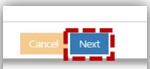A mobile phone number needs to be provided when applying for an NHSmail account as temporary passwords are sent via a text message.
The mobile phone number provided during registration is automatically added to the NHS Directory but you can opt for this to not be visible.
Note: For independent midwives, community pharmacy, dentistry and social care users, the mobile phone number is automatically hidden from the NHS Directory by default, at the time of registration.
To hide the mobile number:
To do this you will need to follow the below steps:

2. Click Profile in the navigation bar at the top of the screen
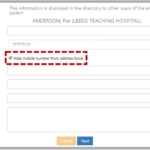
4. If you wish to hide a personal mobile number from being displayed in the NHS Directory click the ‘Hide mobile number from address book’ option
To unhide the mobile number:
Follow the steps 1-3 as mentioned above
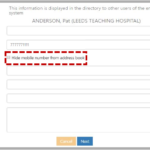
| Last Reviewed Date | 17/06/2021 |