A shared mailbox, sometimes referred to as a generic mailbox, is a separate mailbox to your own that is used by multiple people. For example a district nursing team may have a shared mailbox for incoming referrals that the entire team has access to so anyone on duty can read or action the email. All shared mailboxes must have a nominated owner who is accountable for the mailbox and has the ability to delegate access to others
When you open a shared mailbox, it will appear in a new tab in your internet browser, meaning you will be able to access your own mailbox at the same time
To create a shared mailbox you should contact your Local Organisation Administrator
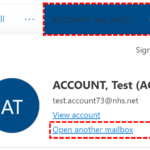
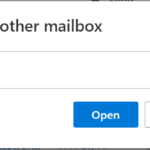
You may need to search the Directory if the shared mailbox details do not automatically appear in the search window
3. Select the correct mailbox and click Open and the mailbox will open in another tab on your internet browser
-
-
-
-
-
-
- When the mailbox opens in another tab in your internet browser, the original tab with your mailbox open will also stay open
- You need to be added to the group of users for any shared mailbox or calendar before you can access and use it
- When you sign out of you own mailbox, you will automatically be signed out of any shared mailboxes as well
-
-
-
-
-
| Last Reviewed Date | 05/04/2024 |

