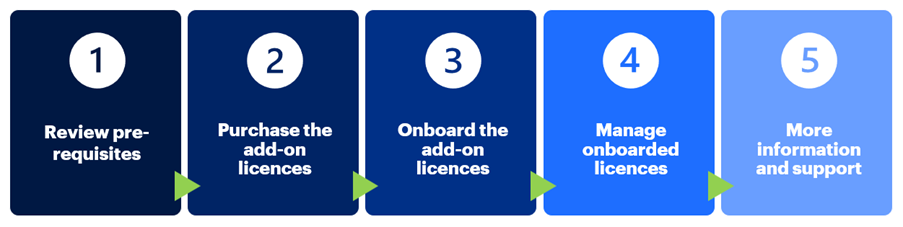This article provides Local Administrators with information about how to manage and support Microsoft Teams Premium for their organisation.
The image below summarises the management and support flow for Teams Premium and the sections included in this page:
Step 1: Review pre-requisites
Licence requirements:
Microsoft Teams Premium is an add-on licence on a per-user subscription basis, which needs to be assigned to users along with their base licence which enables them to use Microsoft Teams.
Please consult the Supported Licence top ups article for more information on the licence top ups supported in the NHSmail shared tenant.
Sensitivity labels:
Your organisation must be opted-in to the NHSmail Data Sensitivity Label Global Policy to be able to use Teams Premium sensitivity labels functionalities. Consult the Sensitivity Labels Guidance for more information about sensitivity labels in the NHSmail shared tenant.
Network requirements:
Microsoft Enterprise Content Delivery Network (eCDN) is provided by Microsoft with Teams Premium to optimise network performance by reducing the load on the network for live video streaming and distribution within an enterprise.
To utilise this feature, your organisation’s network needs to be configured with the following:
- https (443) to *.ecdn.microsoft.com (eCDN script download and WebSocket connection)
- Allow *.ecdn.microsoft.com and *.ecdn.teams.microsoft.com. on their firewall, proxy, VPN or mDNS configurations.
- SCTP over DTLS over UDP for P2P connections (ports 1025-65535)
Step 2: Purchase the add-on licences
Organisations wishing to use Teams Premium must procure the required number of licences directly from their licence re-seller.
The following types of Teams Premium licences are supported in the NHSmail shared tenant on a per-user basis:
- Microsoft Teams Premium – standard add-on licence to enable all Teams Premium features available in the NHSmail shared tenant.
- Microsoft Teams Premium (Intelligent Recap) – add-on licence to enable only Teams Premium Intelligent features available in the NHSmail shared tenant.
Step 3: Onboard the add-on licences
Upon licence purchase, the Online Services Manager (OSM) allocated on your Enterprise Agreement (EA) will receive an introductory activation email from Microsoft.
Do not click on any links in the activation email. Instead, you must submit the licences to the NHSmail team for onboarding via the NHSmail Helpdesk Self-Service Licence Onboarding (Raise a Request). Please read the article O365 Licence Onboarding for more information on the process and information required.
Step 4: Manage onboarded licences
Once the licences are active in the NHSmail shared tenant, as a Local Administrator you will be able to assign them to users in your organisation via the NHSmail Portal User Policy.
More information about User Policy Management can be found in the NHSmail Support site.
You can also monitor licence consumption via the NHSmail Portal Admin Reports. A list of all supported reports can be found in the Admin Report Overview.
Step 5: More information and support
The table below outlines additional information about Teams Premium and the support channels available:
| Resource | Details |
| Introduction to Teams Premium | For more information about the Teams Premium features available in the NHSmail shared tenant. |
| Teams Premium User Guides | For details on how to use Teams Premium features. |
| FAQs and Known Limitations | Frequently Asked Questions about Teams Premium, including a list of known limitations. |
| Raise an Incident – Microsoft Teams | Use this NHSmail Helpdesk Self-Service Microsoft Teams (Raise an Incident) form for features and functionalities issues. |
| Email helpdesk@nhs.net | If you are struggling to use the Helpdesk Self-Service forms, please email helpdesk@nhs.net for support.
Subject line:
or
Please ensure you email contains:
|
| Last Reviewed Date | 20/06/2024 |