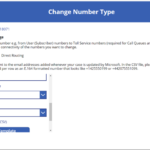This article provides guidance for NHSmail Teams Phone System Administrators on how to convert telephone number types. Microsoft Teams uses different telephone number types depending on the function the number will be performing.
This article will detail key information on:
- Telephone Number Types
- How to change Number Type (Calling Plan)
- How to change Number Type (Direct Routing)
Telephone Number Types
There are two main telephone number types: User Numbers and Service Numbers.
User Numbers (also called Subscriber Numbers) can be assigned to users within your organisation, while Service Numbers are numbers assigned to services such as Auto Attendants or Call Queues.
Service Numbers include both Toll-free numbers and Toll numbers.
User Numbers can be converted to Service Numbers and vice versa.
For Direct Routing, the number type change will need to be actioned by your SIP provider directly for any changes to take effect. You will then need to mirror these changes by updating the number type of numbers changed in the Phone System Power App.
How to change Number Type (Calling Plan)
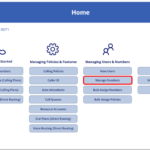 1. Log in to the Phone System Power App and select ‘Manage Numbers’ from the Home screen.
1. Log in to the Phone System Power App and select ‘Manage Numbers’ from the Home screen.
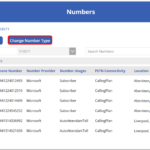 2. You will be directed to a Numbers screen, with button options to view your ‘Order History’ and ‘Change Number Type’. Select the ‘Change Number Type’ option.
2. You will be directed to a Numbers screen, with button options to view your ‘Order History’ and ‘Change Number Type’. Select the ‘Change Number Type’ option.
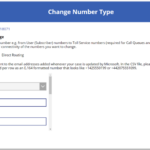 3. On the Change Number Type screen, you will be able to select the PSTN (Public Switched Telephone Network) connectivity type of the numbers you want to change, either – ‘Calling Plan’ or ‘Direct Routing’. Select ‘Calling Plan’.
3. On the Change Number Type screen, you will be able to select the PSTN (Public Switched Telephone Network) connectivity type of the numbers you want to change, either – ‘Calling Plan’ or ‘Direct Routing’. Select ‘Calling Plan’.
4. On the Change Number Type screen, you will need to provide the following information:
- ODS code
- Email – This field will be pre-populated with your email address as the requestor so you can receive updates on the progress of your request
- Title – Provide a title for your request
- Notification Emails – Add the email addresses of any additional individuals who need to be notified of the progress of your request
- Quantity – Confirm the number of numbers you would like to change the type of
- Choose Current Number Type of the number/s being changed
- Choose New Number Type of the number/s being changed
- Upload a .csv file of the numbers to be changed. Select ‘Download Template’, populate this template with the numbers and then upload into the box available. Ensure each phone number is listed per row with digits only and no spaces.
Once you have completed these fields, select ‘Submit’ to process all options and submit your request.
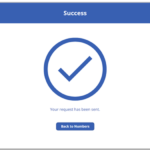 5. You will then see a success screen informing your request has been sent.
5. You will then see a success screen informing your request has been sent.
6. A ticket will be raised with Microsoft for your request to be fulfilled. You will receive updates via email, as well as email confirmation once your request has been fulfilled.
How to change Number Type (Direct Routing)
For Direct Routing number type changes to take place, you will need to contact your SIP (Session Initiation Protocol) Provider to process the number changes and for the change to successfully take effect. Once your provider has confirmed that this has been done, you will need to update the same numbers within the NHSmail Teams Phone System Power App with their new number type.
Follow the steps below to complete this updating action:
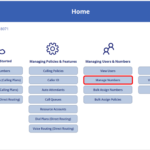 1. Log in to the Phone System Power App and select ‘Manage Numbers’ from the Home screen.
1. Log in to the Phone System Power App and select ‘Manage Numbers’ from the Home screen.
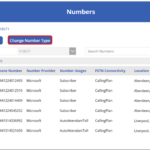 2. You will be directed to a Numbers screen, with button options to view your ‘Order History’ and ‘Change Number Type’. Select the ‘Change Number Type’ option.
2. You will be directed to a Numbers screen, with button options to view your ‘Order History’ and ‘Change Number Type’. Select the ‘Change Number Type’ option.
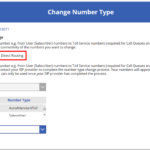 3. On the Change Number Type screen, you will be able to select the PSTN (Public Switched Telephone Network) connectivity type of the numbers you want to change, either – ‘Calling Plan’ or ‘Direct Routing’. Select ‘Direct Routing’.
3. On the Change Number Type screen, you will be able to select the PSTN (Public Switched Telephone Network) connectivity type of the numbers you want to change, either – ‘Calling Plan’ or ‘Direct Routing’. Select ‘Direct Routing’.
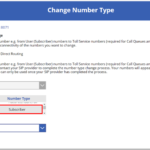 4. On the Change Number Type screen, a list of Direct Routing Phone Numbers and their current Number Type will be shown in the summary box. Select the number you would like to change from the list provided.
4. On the Change Number Type screen, a list of Direct Routing Phone Numbers and their current Number Type will be shown in the summary box. Select the number you would like to change from the list provided.
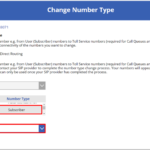 5. Select the ‘New Number Type’ you would like to change the selected number to from the list shown. Options: Subscriber, CallQueueToll and AutoAttendantToll. Select ‘Submit’ to process the changes.
5. Select the ‘New Number Type’ you would like to change the selected number to from the list shown. Options: Subscriber, CallQueueToll and AutoAttendantToll. Select ‘Submit’ to process the changes.
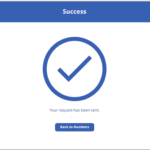 6. A success screen will be displayed confirming that your request has been sent.
6. A success screen will be displayed confirming that your request has been sent.
7. Your Direct Routing numbers will now be changed to reflect their new number type in the Phone System Power App. Changes can be viewed on the Numbers screen.
| Last Reviewed Date | 03/04/2023 |