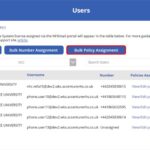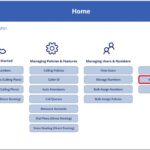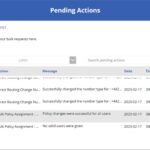This article provides guidance for NHSmail Teams Phone System Administrators on the individual and bulk assignment of policies to users within the Phone System Power App and outlines how to unassign policies from users.
This article will outline:
- Individual Assignment of Policies to Users
- Bulk Assignment of Policies to Users
- Unassigning Policies from Users
Individual Assignment of Policies to Users
You can assign individual policies to individual users via the Power App. Follow the steps below to do this:
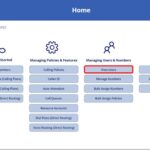
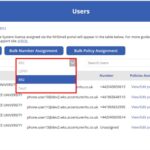
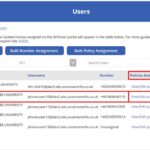
If you have a very high number of users, some users may not be visible in the summary table, but all should be searchable.
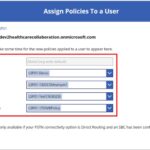
Select ‘Submit’ once you have chosen the policies to assign.
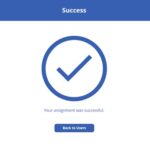
Bulk Assignment of Policies to Users
NHSmail Teams Phone System Administrators can also assign policies to their users in bulk. Policies can be assigned to up to 500 users at once. If you try to bulk assign policies to more than 500 users at once, the action is likely to fail.
Follow the steps detailed below to complete this action.
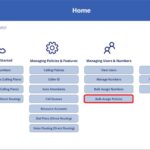
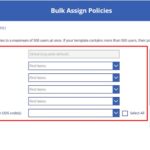
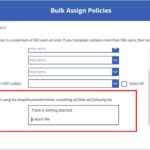
4. Select ‘Submit’ to be directed to a success screen confirming that your request has been submitted successfully.
5. You can view the progress of your bulk assignment request by navigating to the Pending Actions screen from the Home screen. Here you can view all bulk requests and see more details on any unsuccessful requests / processes.
Unassigning Policies from Users
You may need to unassign policies from users as you manage the NHSmail Teams Phone System Service for your organisation, and you will need to unassign policies from users if you are deleting these policies. To do this please follow the steps below:
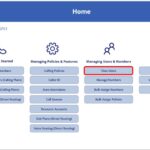
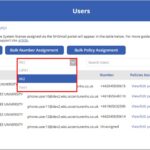
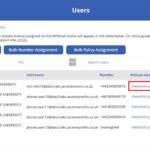
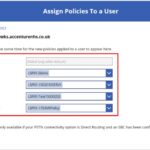
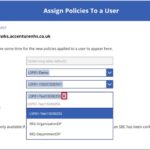
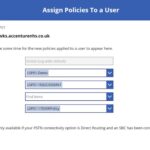
7. A success screen will be shown confirming that your changes have been saved successfully.
| Last Reviewed Date | 24/04/2023 |