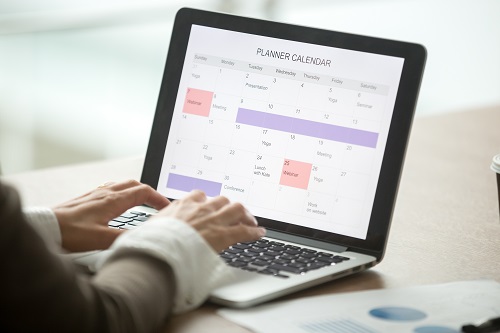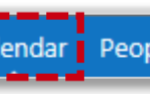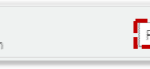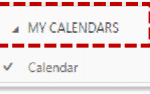
3. Select Permissions from the drop down list
See Calendar permission levels for information on what each permission level allows
Removing access to calendar
- From the same screen used above to change permission levels, find who you would like to remove and click the cross to the right of their permission level
- When you have removed the person, click Save at the top of the page
This person will no longer be able to access your calendar
| Last Reviewed Date | 25/06/2019 |