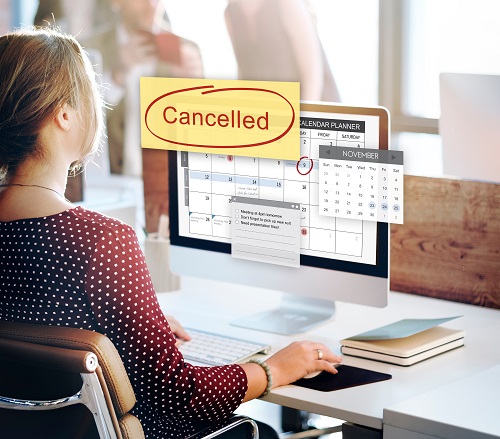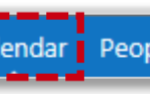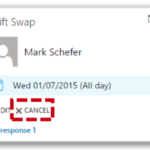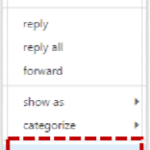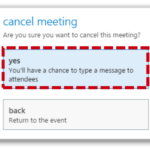
When cancelling a recurring meeting, you will be asked whether you want to delete one or all of the meetings in the series. If you are cancelling an appointment, a notification message will not appear on screen and the appointment will be deleted
Change your response to a meeting invite
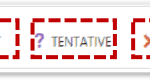
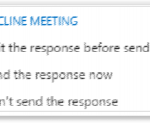
4. You can edit your response before sending so that you can let the organiser know why you have changed your response, send a response with no message or not send a response
If you have chosen to delete the meeting invite, the meeting will no longer appear in your calendar
| Last Reviewed Date | 5/3/2019 |