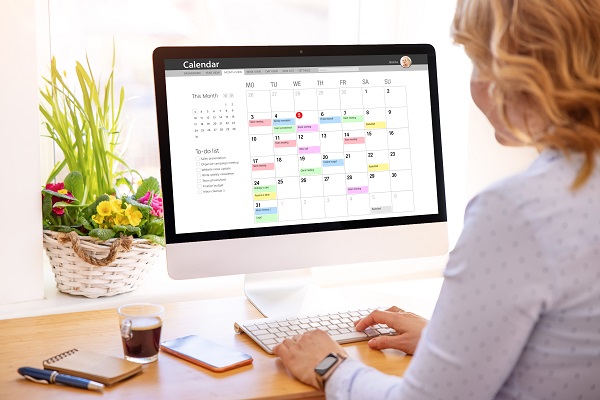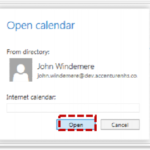If you have a select group of calendars that you frequently view, such as those of your direct team members, you can use calendar groups to combine everyone’s schedule into one view
Setting up a calendar group
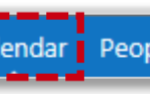
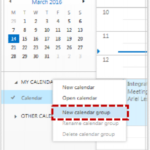
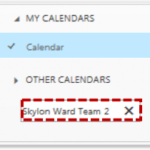
Add a user’s calendar into the calendar group
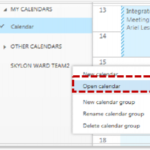
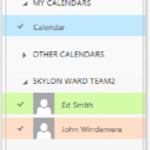
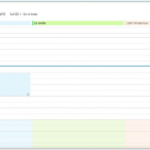
| Last Reviewed Date | 25/06/2019 |