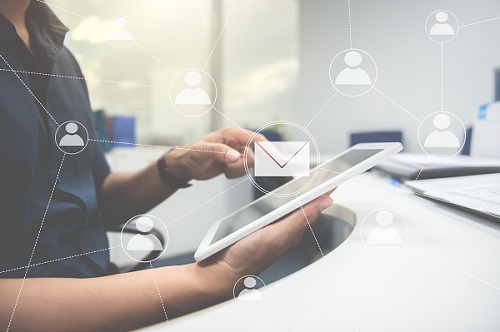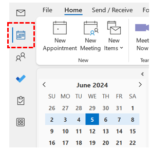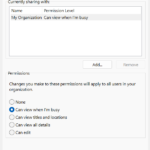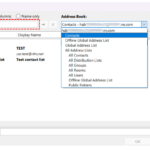You can share your calendar with other users to allow them to view when you are available and to help with scheduling meetings. You can also set permission levels depending on how much information from your calendar you want other users to be able to view
2. Click Share Calendar in the Manage Calendars ribbon at the top of the screen
4. Once the contact is identified, choose the sharing permission level you would like to assign to the contact from the five options in the Permissions section. Permission levels are explained on the Calendar permission levels page