This article provides the steps to move a Microsoft Form from one account to another. This process will not copy across existing responses to a Form, so it would be best to export those to Excel if you need to retain them.
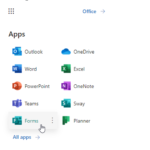
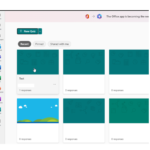
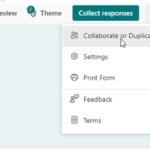

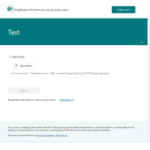
6. Click on ‘duplicate it’ and it will create a copy of the form, which will now exist in your NHsmail account.
7. Reshare the form link with any participants that need to complete it.
| Last Reviewed Date | 23/10/2023 |
