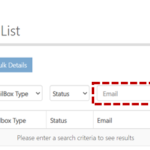Application accounts can be converted by users with the following permissions: Primary Local Administrators (PLA) and Local Administrators (LA). Further information on finding and adding PLA/LAs can be found on the NHSmail support page – Finding-Your-Local-Administrator. A user account must be created before converting to an application account. Guidance on creating user accounts can be found on the NHSmail support page – Create-User-Account.
Converting a user account to an application account:
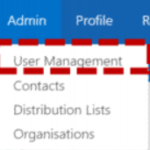
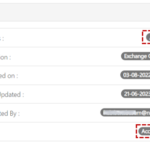
3. Check if the AUP policy has been accepted
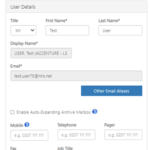
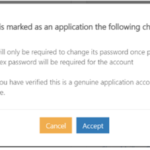
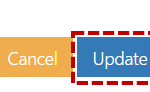
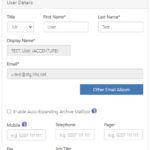
| Last Reviewed Date | 07/07/2023 |