Getting started with Power Platform
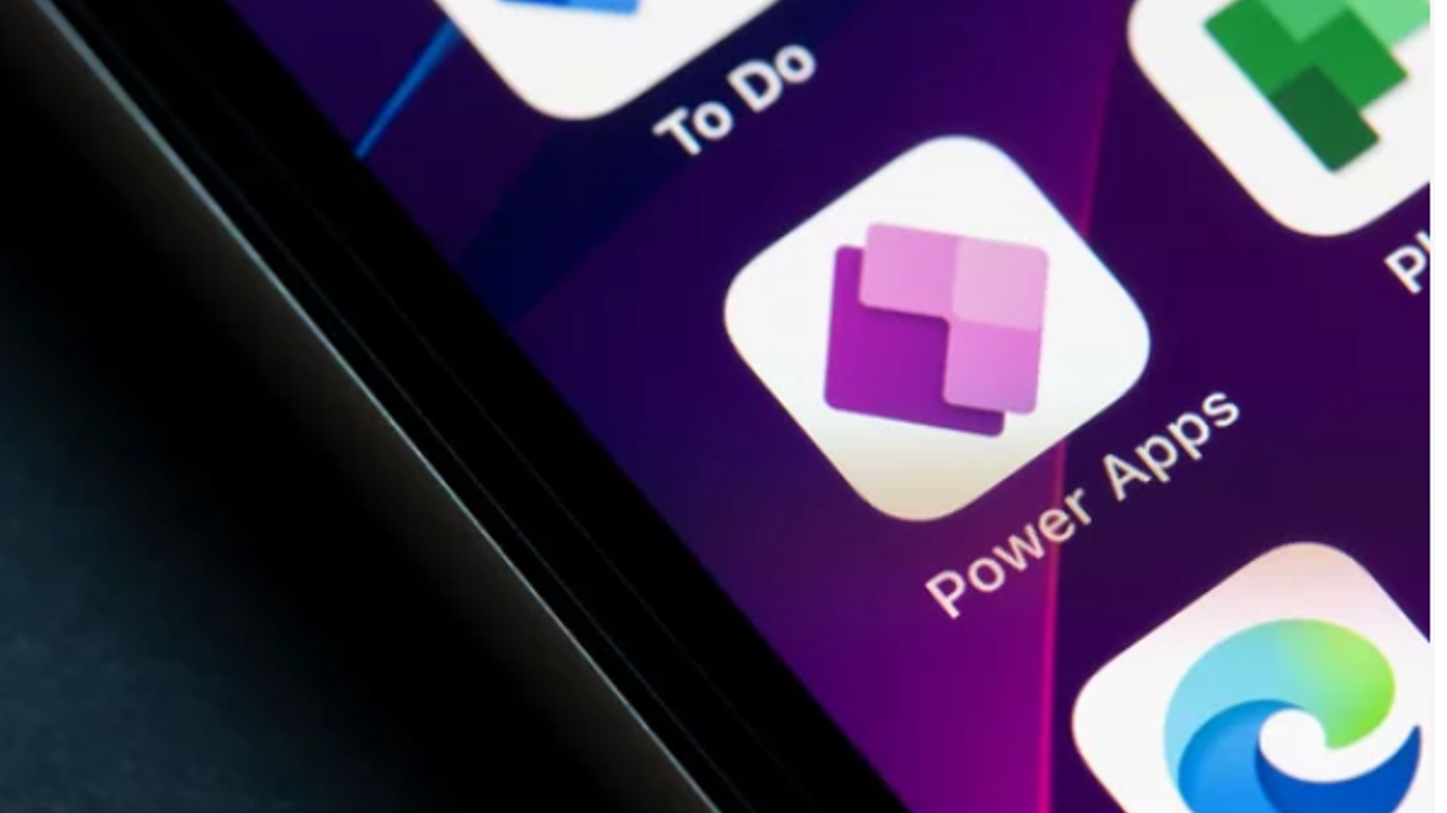
This guide will help you understand what steps you need to take to start using Power Platform, as well as where to find the relevant information regarding each step within the support website.
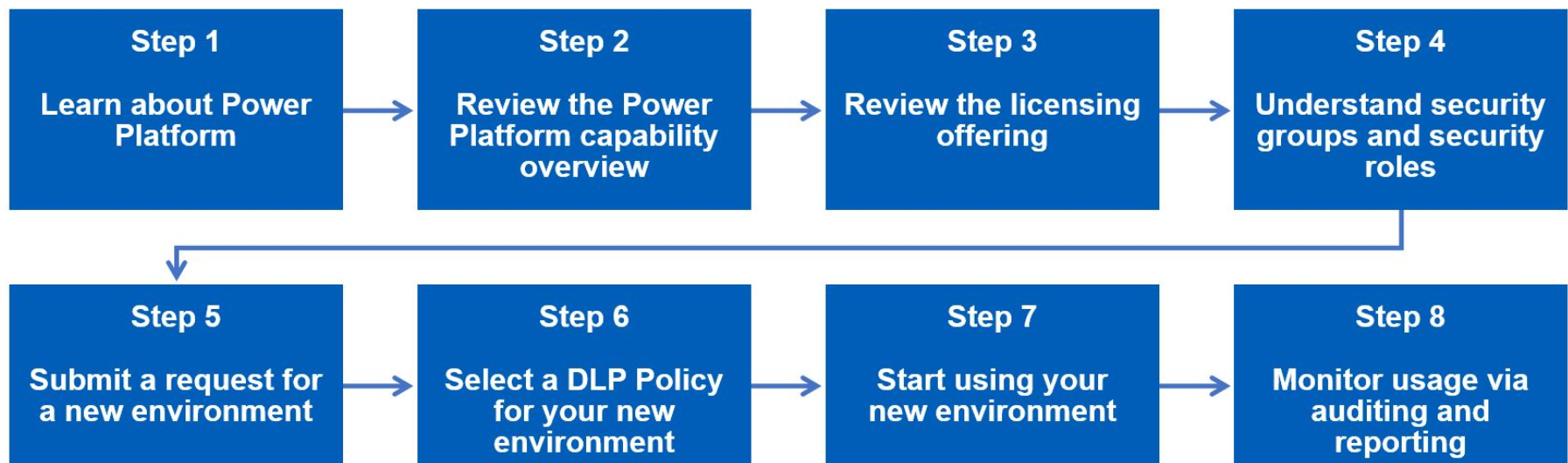
Step 1: Learn about Power Platform
Learn more about Power Platform and what you can do with Power Apps, Power Automate and Power BI by visiting the What is Power Platform page. Information about Dataverse for Teams can be found in the Dataverse for Teams page.
Step 2: Review the Power Platform capability overview
Microsoft provides numerous capabilities within the Power Platform scope but not all of them are supported on the NHSmail central tenant.
Please visit the Power Platform Capability Overview page for an insight on what is currently supported on the central tenant.
Step 3: Review the licensing offering
Ensure that you have the right licences for your needs and that your licence purchases meet the minimum licencing requirement of 1GB capacity required to create an environment.
The Power Platform Licence Guidance provides an overview of licences types, how to onboard your licences to the central tenant, how to manage Power Platform licences and more.
Step 4: Understand security groups and security roles
Security groups are used to manage access to Power Platform and limit the users with access to your organisation’s data. Security roles specify who is authorised to have access to the organisation’s dedicated environment, applications, and flows.
Please note it is the Primary Local Administrator (PLAs) or Local Administrators (LAs) responsibility to manage and maintain their organisation’s security group and assign security roles.
The Control and Management section explains more about security groups and how they are created and managed, as well as how to assign security roles to users and more.
Step 5: Submit a request for a new environment
Once you have purchased licences and read about security groups and security roles, submit a request for a dedicated Power Platform environment for your organisation.
Please note that as part of the submission request, you must have the right number of licences that meet the minimum licencing requirement of 1GB capacity (Step 3), as well as provide the details of who will be the security group owner (Step 4) and create an environment name that follows the naming convention.
Information about the above and more can be found in the Power Platform Environments section.
Step 6: Select a DLP Policy for your new environment
Every environment must have a Data Loss Prevention (DLP) Policy applied to it, which will keep the organisation’s data safe and secure by determining which services/connectors an application and/or flow can connect to and share the data with on its day-to-day run.
The DLP Policy section provides an overview of different policies available on the NHSmail central tenant, the use case for each policy, and more. Please note that you must select a DLP Policy for your environment when submitting the request for a new dedicated environment.
Step 7: Start using your new environment
Review the Using Power Platform and Learning Path guidance to learn how to start creating your applications, flows and/or reports.
This section also provides useful links to Microsoft’s contents, such as guidance on planning a Power Apps or Power Automate project and learning paths on Microsoft Learn.
Step 8: Monitor usage via auditing and reporting
At this point your environment is up and running and your organisation is creating several applications and flows.
The Auditing and Reporting section shows you how to monitor the applications and flows within your dedicated environment, including capacity analytics and more.
| Last Reviewed Date | 23/10/2024 |
