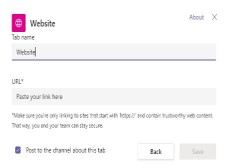Microsoft Teams can allow you to view web-based Electronic Patient Records (EPR) through tabs within chats and channels, enabling quick and easy access to your patient’s details.
General Guidance

Make sure that you are up to date regarding your organisation’s data privacy considerations. Contact your Local Administrator (find your LA on the portal if you are on NHSmail) or local IT team in case of questions.
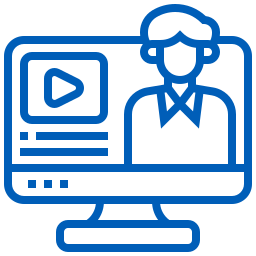
Benefits of viewing your patient records in Teams
- Easily access your electronic patient records
- Avoid switching between different windows
- Communicate with your colleagues while viewing patient records within Teams
How to view web-based patient records in Microsoft Teams
By adding a new tab to a Microsoft Teams chat or channel, you can easily view websites, such as a web-based EPR systems, within Microsoft Teams.
Step 1. Click on the plus sign to add apps and websites as tabs at the top of chats and channels.
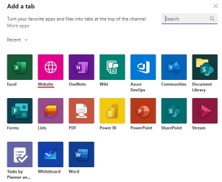
Step 3. Add the details of the website you want to view, by naming the tab and inserting the URL link. Make sure to include https:// as part of your URL link.
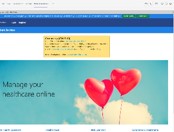
Find more tools and guidance to help you.
FAQs
Try reloading the tab. Some websites do not load in the web app, so if you are using Microsoft Teams in your browser, try using the desktop app instead.
If neither of those options work, you can select to go to the website that you have added as a tab (e.g. https://www.patient-services.co.uk), which will take you to that website in your browser.
Depending on the permissions of the Microsoft Teams channel, you may not be able to add a tab. If this is the case, contact the owner of the channel, as they may be able to add the tab for you. To view the owners of a channel, select the three dots next to the name of the Team and click “Manage team”. Alternatively, you can contact your local IT team or LA.
If the chat is a private chat with someone who is external to your organisation or the chat has been set up by someone external to your organisation, then you may not be able to add tabs.
This solution allows you to view web-based patient records in Microsoft Teams. There are options to integrate an EPR system more extensively within Microsoft Teams.
Medxnote is a chatbot and clinical messaging tool which integrates with Microsoft Teams and is being used by organisations in the NHS. The platform connects doctors and nurses to any clinical data at the point of care. Other bots which Medxnote has include image upload, pager and clinical trial recruitment. The pager bot allows clinicians to send a message to any Teams channel and they can also start a one to one chat while the image upload bot uses an inbuilt secure camera in Microsoft Teams and allows clinicians to tag images to the patient’s record. Note that to use Medxnote you need to be a Medxnote customer with a Medxnote account. Contact: https://medxnote.com/contact/
Microsoft Teams Electronic Health Record (EHR) connector enables clinicians to launch a virtual patient visit or consultation with another provider in Teams directly from the EHR system. Note that there are several prerequisites for using Microsoft Teams EHR connector.
Contact feedback@nhs.net to enable this for your trust.