
The process below has been created as an interim measure whilst we investigate a more permanent solution to a potential timeout issue identified within the edit user policy process. This issue can result in users within a user policy not being correctly licenced, and / or toggles within the user policy not being correctly enabled or disabled.
If you, or someone else at your organisation, have experienced an issue related to bulk user policy updates where the expected action has not completed, please follow the process outlined below.
This page provides interim guidance to Local Administrators (LAs) on how to ensure that both the addition of multiple users to a user policy, and updates to a user policy containing multiple users, is successful. Following the steps outlined below will confirm the correct licence is applied and that the relevant application toggles are enabled or disabled according to the user policy configuration.
This process should be followed when an organisation has received reports that users are experiencing unexpected behaviour having:
- Added multiple users to a user policy (for further help and guidance please visit User policy management: adding members)
- Made a change to a user policy containing a significant number of users (for further help and guidance please visit User policy management: editing a policy
1. Raising a ticket
Once you have finished adding new members to the relevant user policy or making amendments to the user policy, such as enabling and disabling toggles, you will need to raise a ticket in the usual way.
Please visit the NHSmail Helpdesk contact information pages. Incidents can also be raised using the Helpdesk Self-Service.
2. Providing the mandatory MDS
Regardless of how your ticket is raised you must provide the following information:
- Policy name
- The email addresses for all individuals within the user policy
- The total number of users within the user policy
Policy name
The policy name can be found by going to the NHSmail Portal > Admin > user policy management and typing in the name of your organisation in the organisation field. You can then select the relevant user policy.
The email addresses for members of the user policy
To provide the email addresses for all users within the user policy, you will need to locate the user policy itself. Visit the NHSmail Portal > Admin > user policy management, type in the name of your organisation, and then select the appropriate user policy.
Once you have identified the correct user policy, scroll to the bottom of the page, and click on the Export button shown below. This will automatically download the list of users in this specific user policy into the CSV (Comma Separated Values) format to your local downloads folder.
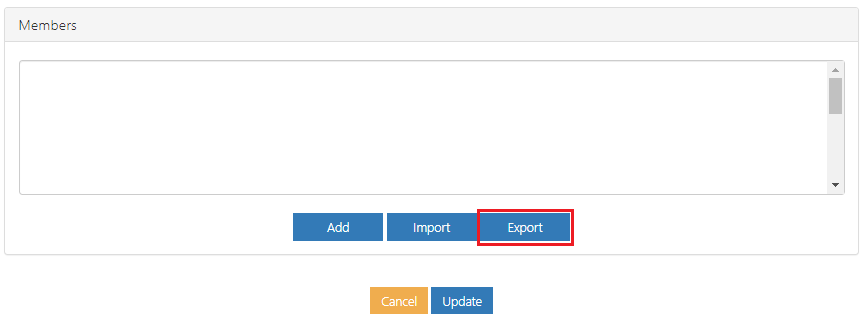
Total number of users in the user policy
To determine the total number of users within the user policy, open the newly downloaded .csv file exported in the previous step, select cell A2 (the first true value under the title cell Email Address), and then hold down CTRL + SHIFT and click the down arrow on your cursor.
The total number of users will be shown at the bottom right of your screen as shown below.

3. Resolver team activities
Once your ticket has been submitted with the mandatory information provided through the MDS, the ticket will be assigned to the NHSmail Portal resolver team for action.
We aim to process your ticket with a 24-hour window. For a user policy with fewer than 1,000 users, we will look to process this throughout the working day wherever possible. For a user policy with greater than 1,000 users, these will be actioned later in the day to mitigate any potential impact to NHSmail platform performance.
4. Ticket resolution
Upon completion of the licence reconciliation activity, and validation that each applicable licence and all relevant toggles, have been applied, the ticket raised will be returned to the originator (the user who raised the original request) and will be resolved.
| Last Reviewed Date | 15/10/2021 |
