If you are the owner of a dynamic distribution list, you can update information associated with it (e.g. name, owning users and membership rules). Following an edit to a distribution list, this will have to be sent for approval again. On approval, the distribution list is updated and the changes will apply to all future emails sent to this list.
To edit a dynamic distribution list:
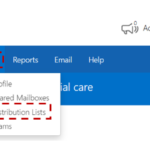
2. Click Profile in the navigation bar at the top of the screen and Click My Distribution Lists.
3. Type the name of the distribution list in the search box
Refer to the Searching for a Distribution List section for more information
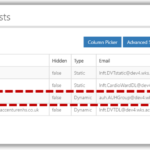
Approved distribution lists will show a status of active. Distribution lists yet to be approved by your Local Administrator will show a status of pending.
Although the Edit Dynamic Distribution List page (shown below) looks slightly different to the Create Dynamic Distribution List page, the steps to edit a dynamic distribution list are the same as when you create one (with the exception of Directory Properties). Refer to the Creating a dynamic distribution list for more information on editing each part of a distribution list.
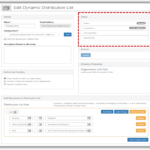
When all editing is complete:
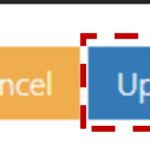
| Last Reviewed Date | 18/10/2023 |

