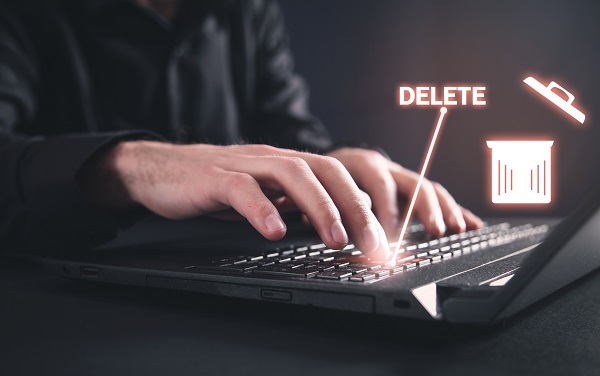
A Local Administrator can remove OneDrive content for a user if the user has an Office 365 licence assigned to them.
Note: The following steps must be followed prior to marking a user as a leaver or transferring them to another organisation.
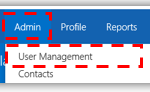 1. Click Admin in the navigation bar at the top of the screen and select User Management from the drop-down menu
1. Click Admin in the navigation bar at the top of the screen and select User Management from the drop-down menu
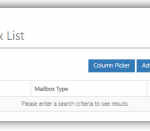 2. Type the user’s name in the search box in the top right of the page and click the magnifying glass to show search results.
2. Type the user’s name in the search box in the top right of the page and click the magnifying glass to show search results.
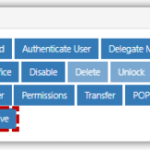 3. Click the user’s Display Name to open the User Details Page.
3. Click the user’s Display Name to open the User Details Page.
4. Select Delete OneDrive in the Actions box.
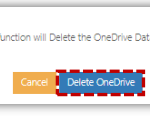 5. Click Delete OneDrive to remove the user’s data.
5. Click Delete OneDrive to remove the user’s data.
A message will be displayed to notify successful deletion
For more information on how to mark a user as a leaver, please refer to Marking a user as a leaver
For information on how to transfer a user mailbox to another organisation, please refer to Transferring a mailbox between organisations
| Last Reviewed Date | 11/2/2021 |
