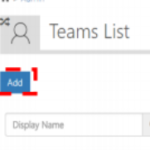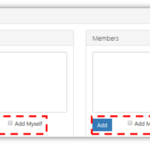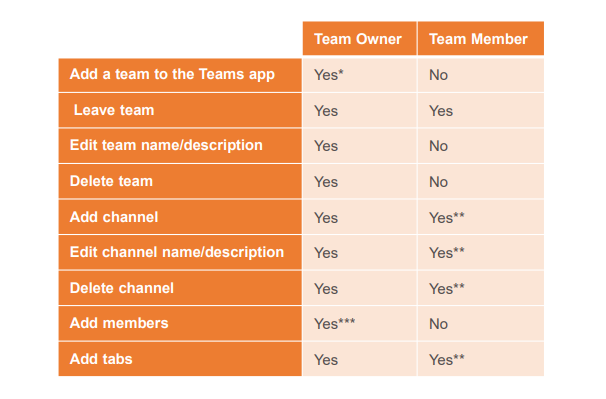Creating a team
Microsoft Teams is an effective way to collaborate with other team members by communicating and sharing information, data, files etc.
Local Administrators will be able to create a Microsoft Team via the NHSmail Portal.
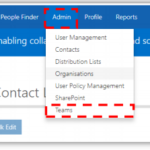
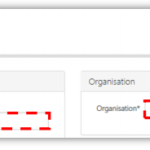
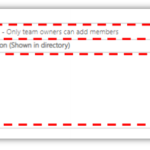
Adding owners and members to the team
To add owners and members:
After following the steps 1-4 in the Creating a team section , you can add owners and members to the team.
Note: Add yourself as an owner or member by checking the box next to Add Myself.
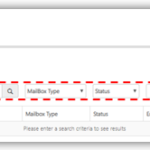
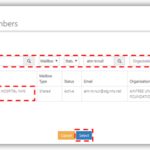
4. Click on Select
Permission levels in Teams
*The owner has to add the team to the (client) MS Teams app once the team has been created by the Local Administrator in the NHSmail Portal.
** These items can be turned off by an owner at a team level, in which case members would not have access to that.
***After adding a member to a team, an owner can also promote a member to owner status. It is also possible for an owner to demote their own status to a member.
Refer to MS Office Support for more information on teams and channels.
| Last Reviewed Date | 2/12/2020 |