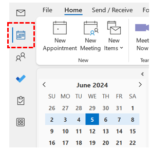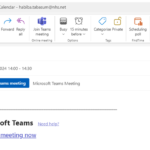
3. A screen will appear with the current meeting details, where you can change the details in the same way that you created the meeting
4. When you have finished, click Send at the top of the screen and all attendees will receive an updated invite
| Last Reviewed Date | 06/06/2024 |