Local Administrators that manage two organisations or more can now transfer a user mailbox from one organisation to another organisation without triggering the leaver email to the user. Note: Local Administrator must have administrative rights over both the organisations to perform this action.
To transfer a user’s mailbox to another organisation:
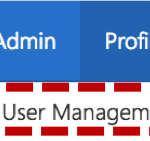 1. Click Admin in the navigation bar at the top of the screen and select User Management from the drop down menu
1. Click Admin in the navigation bar at the top of the screen and select User Management from the drop down menu
2. Use the search box to find the user’s account you wish to edit
Refer to the Searching for an Entry article for more information
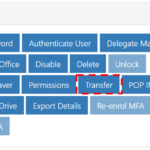 3. Click on the user’s Display Name to open the User Details Page.
3. Click on the user’s Display Name to open the User Details Page.
4. Click on Transfer under Actions page.
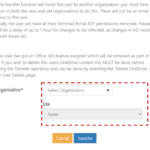 5. Select the New Organisation and Site from the drop down menu
5. Select the New Organisation and Site from the drop down menu
6. If appropriate, select the Organisational Unit by clicking the + next to the organisation name to expand the list and select the Organisational Unit.
7. Click on Transfer.
The following message will be displayed on successful transfer :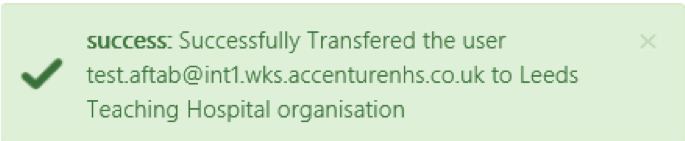
Transferring multiple accounts:
NOTE: This can also be done by using CSV upload and Bulk Edit option. Refer to CSV User Upload and Bulk Edit for more information
| Last Reviewed Date | 29/08/2024 |

