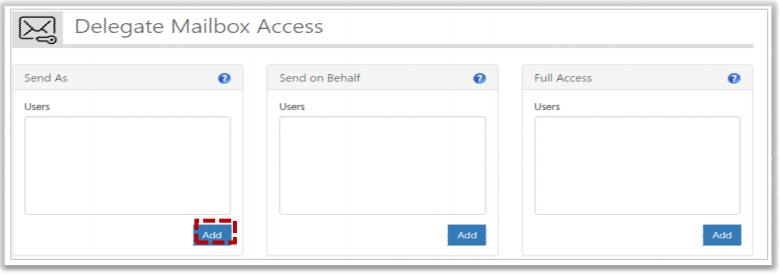If a user is due to go on leave, or they need an additional person to manage their mailbox (e.g. an assistant), you can set up delegates to manage their mailbox. Mailbox delegates can also be set by end users in both Outlook Web App (OWA) and the Outlook desktop application. You should only set delegate access on behalf of a user in line with local organisation policy when they are unable to do it them self, e.g. unexpected absence and they do not have access to a computer. You can set the following access levels: full access, send emails on behalf of the account owner or can send emails as the account owner.
Important: please ensure you select the correct user from the NHS Directory. If you select an incorrect user, this could lead to a potential data breach. If this does occur, it will be your responsibility to raise a security incident in line with your local policies.
To set a mailbox delegate for a user’s account:
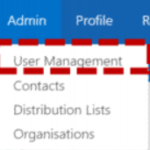 Click Admin in the navigation bar at the top of the screen and select User Management from the drop down menu
Click Admin in the navigation bar at the top of the screen and select User Management from the drop down menu
Use the search box to find the account you wish to set an out of office for
Refer to the Searching for an Entry section for more information
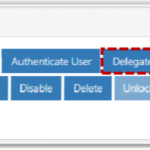 Click on the user’s Display Name to open the User Details Page
Click on the user’s Display Name to open the User Details Page
Click the Delegate Mailbox button in the Actions box
There are three different levels of delegate mailbox access:
| Permission | Function |
| Full Access | Allows the delegate to view, manage and read the contents of the mailbox. It doesn’t allow sending emails from the mailbox directly within Outlook or Outlook Web App (OWA).
NOTE: Full Access along with Send As permission allows the delegate to have the ability to send emails as the mailbox owner, and also to read, manage, and perform various actions within the mailbox as if it were their own. |
| Send As | Allows the delegate to send emails on behalf of another user, making it appear as if the email was sent from the delegated user’s account. It doesn’t grant you the ability to read or manage the contents of the mailbox in both Outlook and Outlook Web App (OWA) |
| Send on Behalf | This permission allows the delegate to compose and send emails from the owner’s mailbox, but recipients will see in the From line, that the message has been sent by the delegate on behalf of the mailbox owner. Users with this access do not have the ability to read contents from the mailbox. |
To set delegate permissions, click on Add under the relevant permissions box
Type in the delegate’s name into the search box.
You can narrow results by using Advanced Search e.g. filtering by organisation or searching for the user’s email address. Refer to the Searching for an Entry page for more information.
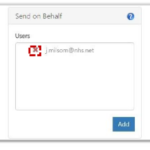 Select the tick box to the left of the delegate’s Display Name and click Select
Select the tick box to the left of the delegate’s Display Name and click Select
You can tick multiple boxes to add multiple delegates. If you need to remove a delegate, click remove under their email address
Click Update at the bottom of the page
You will be directed back to the Edit User Page
Click Update at the bottom of the page
The following message will be displayed:

Additional Information:
- If the user doesn’t know how to set mailbox delegates, we recommend that you direct them to the Delegated and Shared Mailboxes module on the NHSmail training and guidance pages where they will find the section “Giving delegate access to your mailbox”
| Last Reviewed Date | 26/09/2023 |