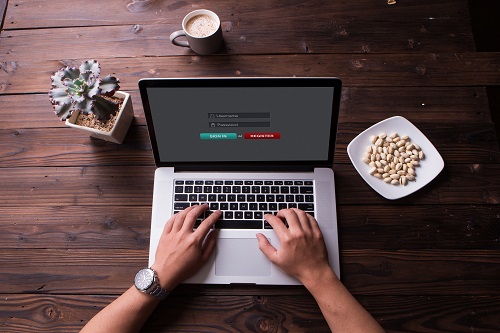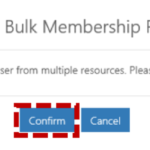- An administrator with administrative rights over an Organisation Unit will be able to administer only those user accounts which are associated to that specific Organisation Unit. They cannot administer user accounts of a different Organisation Unit or the Parent Organisation
- An administrator with administrative rights over a Parent Organisation can administer all user accounts of the Organisation, including all user accounts of the Organisational Units which are under the Parent Organisation
View membership
Local Administrators can view and remove a user’s membership in Static and Dynamic Distribution Lists, Shared Mailboxes, Resource Mailboxes and delegate access to other mailboxes. Local Administrators will also be able to see if the user’s membership is as an owner or member.
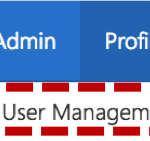 1. Click Admin in the navigation bar at the top of the screen and select User Management from the drop down menu
1. Click Admin in the navigation bar at the top of the screen and select User Management from the drop down menu
2. Use the search box to find the user’s account you wish to edit.
Refer to the Searching for an Entry(was a link) section for more information
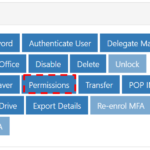 3. Click on the user’s Display Name to open the User Details Page
3. Click on the user’s Display Name to open the User Details Page
4. Click on Permissions in the Actions box
The User’s membership details will appear in the Mailbox Details box
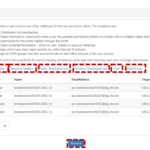 5. Click on Shared Mailbox, Resource Mailbox, Static Distribution List, Dynamic Distribution List, User or O365Group to view the user’s membership details
5. Click on Shared Mailbox, Resource Mailbox, Static Distribution List, Dynamic Distribution List, User or O365Group to view the user’s membership details
Remove membership
Note: Use of this feature is not a substitute for owners keeping permission up to date because this will only show the below:
- Static Distribution List – List of static distribution lists where the user is an owner or member.
- Dynamic Distribution List – List of dynamic distribution lists where the user is an owner. Will not display the ones where the user is a member and not owner.
- Shared Mailbox – List of shared mailboxes where the user is an owner or member.
- User – List of mailboxes where the user has delegate permission
- Resource Mailbox – List of resource mailboxes where the user is an owner or member.
- O365 Group – List of teams where the user is an owner or member.
| Last Reviewed Date | 18/12/2020 |