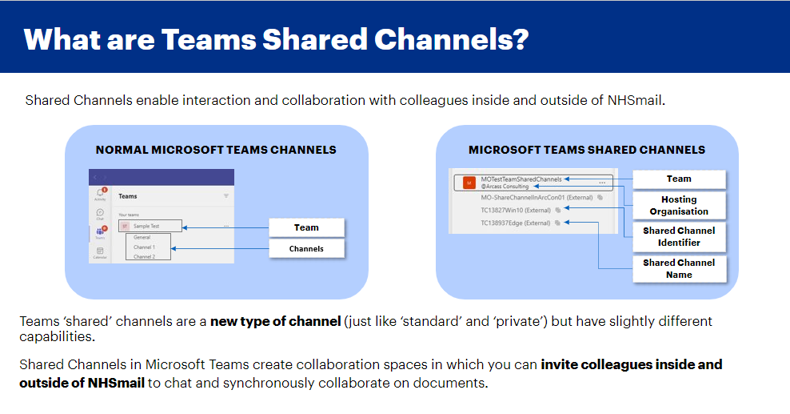Shared channels in Microsoft Teams create collaboration spaces for people inside and outside your team or organisation. They offer a seamless and improved collaboration with those inside and outside of the NHSmail central tenant, helping to extend teamwork effectively and efficiently across organisational boundaries.
This article is intended to give an overview of the Teams shared channels functionality for NHSmail users and Local Administrators. For more information, please refer to the additional guidance for Users and the guidance for Local Administrators.
What are Teams shared channels?
Teams ‘shared’ channels are a new type of channel that complement the two existing types of Teams channels, ‘standard’ and ‘private’, but have slightly different capabilities.
Shared channels in Microsoft Teams create collaboration spaces in which you can invite colleagues inside and outside of NHSmail to chat and collaborate on documents.
People outside of the NHSmail tenant can participate in a shared channel without switching profiles, so Teams groups and shared channels can be viewed and accessed in the same place.
A shared channel functions like any other channel within a Teams site, so users can seamlessly chat, store, edit and collaborate on documents and files held within the shared channel.
When to use Teams shared channels?
Shared channels can be used to manage a set of individuals within or outside of a team or tenant. You can use shared channels to collaborate with people within NHSmail and people outside of NHSmail that have been approved for shared channels collaboration.
The following table explains when you should use shared channels versus standard and private channels.
| To collaborate with: | Shared channel | Standard channel | Private channel |
| Everyone on your team | ü | ü | |
| Specific people on your team | ü | ü |
|
| People outside your team | ü | ||
| People outside of NHSmail | ü | ü (Use B2B Guest access) |
ü (Use B2B Guest access) |
| People outside of NHSmail (without switching tenant in the Teams client) | ü |
What are the benefits of using Teams shared channels?
Shared channels in Teams enable NHSmail organisations and approved external partners to work together in a shared space, have conversations, share and co-author files and collaborate without needing to switch tenants.
Shared channels allow users to share and access resources, chat and see contact information in a similar way to how users interact with internal users in a shared collaboration space, increasing the ease of live document collaboration and improving inter-organisation collaboration. Shared channels create an easily accessible shared document storage space, reducing over-sharing and team proliferation.
How do Teams shared channels work?
The Teams shared channels functionality for NHSmail allows users from an external partner organisation to easily collaborate with NHSmail users. Once the user’s account has been invited and directly added to the shared channel, they can collaborate in the channel without the need to switch tenants.
Please see below guidance on:
- How to enable shared channels for collaboration with a new external organisation, not already configured for shared channels
- How to enable shared channels for collaboration with a pre-onboarded external organisation, already configured for shared channels
- How to enable shared channels for collaboration with internal NHSmail users
How to collaborate with a new external organisation?
The process to request the enablement of shared channels with a new external organisation (domain) is administered via the Helpdesk Self-Service (HSS) route. An NHSmail organisation’s Local Administrators can create a new HSS request to configure shared channels, amend an existing configuration, or delete a domain.
When requesting to configure a new domain, NHSmail organisations and the external partner organisations will need to meet the necessary pre-requisites and follow the relevant governance process to enable the shared channel functionality. Once the governance process and the configuration with the NHSmail tenant has been completed, shared channels can be enabled for seamless collaboration.
How to collaborate with a pre-onboarded external organisation?
You can find the list of pre-onboarded domains here.
NHSmail organisations looking to collaborate with third party domains already configured with the NHSmail tenant and want to allow users to join shared channels hosted under the internal NHSmail tenant may do so through the assignment of the Teams shared channel policies.
Local Administrators can apply shared channel policies at user level via the NHSmail Portal. This means that access can be restricted to the required users within an organisation. This allows for immediate collaboration with the onboarded domains found here, without the need to go via the HSS onboarding route.
There are 5 policy options, each representing a different level of permissions which Local Administrators can assign via the NHSmail Portal. For more information about Teams shared channel policies and permissions, please refer to the Teams Shared Channels LA Guide.
NHSmail organisations looking to collaborate with third party domains already configured with the NHSmail tenant and want to allow users to join shared channels hosted by external organisations must submit a new HSS request to ensure the relevant outbound traffic groups are correctly configured.
How to collaborate with internal NHSmail users?
Shared channels can also be used to collaborate with other internal NHSmail users. Instead of using a standard or a private channel, shared channels can be used to provide other NHSmail users access to only a particular channel within a Teams group, without providing access to the rest of the documents and information stored in the Teams group.
NHSmail organisations looking to use shared channels to collaborate with internal NHSmail users may do so through the assignment of one of the following Teams shared channel policies: “All Shared Channel Features” or “Inviter Only”.
Local Administrators can apply these shared channel policies at user level via the NHSmail Portal. This allows for immediate collaboration with any pre-onboarded external organisations and all internal NHSmail users.
For more information about Teams shared channel policies and permissions, please refer to the Teams Shared Channels LA Guide.
Where can I find more information?
If you are a user wishing to take advantage of the Teams shared channels functionality to better collaborate with users from an external organisation or other internal NHSmail users, please contact your Local Administrator to discuss your requirements.
If you are a Local Administrator looking to onboard your organisation, please refer to the Teams Shared Channels LA Guide.
Where can I find out more about Teams shared channels?
For more information, please refer to the additional guidance for Users and the guidance for Local Administrators. For more information about how to use Teams shared channels, please refer to the Using Teams Shared Channels article.
You can also refer to the following Microsoft guidance for more information:
- Create a shared channel in Microsoft Teams
- Share a channel with people in Microsoft Teams
- Share a channel with a team in Microsoft Teams
- Why use a shared channel versus other channel types in Teams?
- Guests and shared channels in Microsoft Teams
- Shared channel owner and member roles in Microsoft Teams
- Manage shared channels in Microsoft Teams
| Last Reviewed Date | 04/04/2024 |