This article provides guidance for NHSmail Phone System Administrators on how to access their organisation’s Calling Plan usage data via the reporting capabilities which are available in the Phone System Power App. Administrators can track minute usage, licence consumption and individual Domestic and International call data for their organisation/s.
Email alerts are also generated from this reporting functionality. Phone System Administrators will be alerted once their organisation has used 80% and then 100% of the Calling Plan pool of International and/or Domestic minutes allocated to their organisation.
This article will outline how to complete the following actions:
- Accessing the Calling Plan Reporting Dashboard
- Viewing the Calling Plan Reporting Dashboard Data
- Exporting Calling Plan Reporting Data
Accessing the Calling Plan Reporting Dashboard
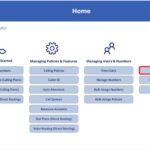
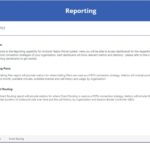
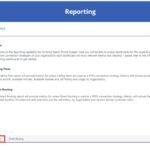

Viewing the Calling Plan Reporting Dashboard Data
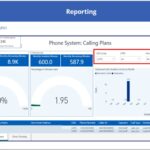
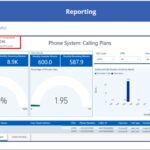
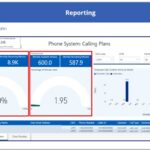
The gauges use a traffic light system to indicate the total usage as per below:
| Colour | Percentage of Minutes Used |
| Green | Less than or equal to 79% of monthly usage |
| Amber | Greater or equal to 80% but less than 100% |
| Red | Greater than or equal to 100% but less than 120% (indicating organisations have hit their limit and used all their minutes) |
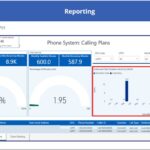
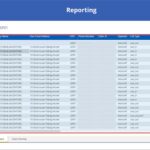
Exporting Calling Plan Reporting Data
Phone System Administrators can export Calling Plan reporting data from the Power App. To do this, please complete the actions below:
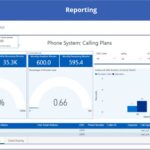
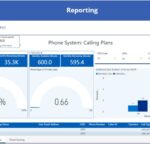
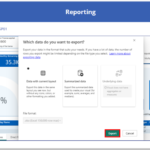
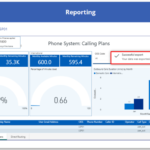
| Last Reviewed Date | 17/04/2023 |
