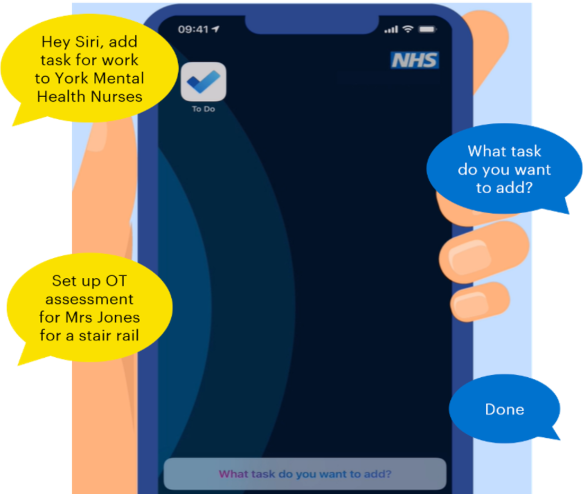What is Pocket Planner?
We often think of items to add to our to do list whilst we are on the go. By the time we return to our computer, it is easy to have forgotten what those tasks were.
Pocket Planner is a new tool that allows you to sync tasks from the Microsoft To Do app on your mobile phone into your Microsoft Teams Planner using voice commands. This means that whether you are travelling to work, moving between meetings, or out visiting patients, you can easily keep your planner up to date.
Watch this video to find out more about how using Pocket Planner can help you.
How to set up Pocket Planner
Prerequisites
Before getting started, you will need to ensure the following:
- Your NHSmail user policy permits access to Microsoft Planner
- Your NHSmail user policy permits access to Microsoft To Do
- Your NHSmail user policy permits access to Microsoft Power Automate Flow
- You have a Team set up in Microsoft Teams, which will be the home for your Planner app (If you do not currently have a Team where you can add Planner, you can request a new Team to be created on NHSmail Portal. You can learn more about how to do this in the Support Site user guidance on creating a new Team.)
If you are unsure about any of the above pre-requisites, talk to an IT administrator in your organisation. Please note that for now voice commands for Pocket Planner are only available for iOS devices with Siri.
Installation Overview
The installation process consists of four main steps:
- Step 1: Set up a Tasks by Planner board in Microsoft Teams
- Step 2: Download and set up the Microsoft To Do app on your phone
- Step 3: Submit the Pocket Planner form
- Step 4: Personalise your Pocket Planner flow in Microsoft Flow
When you are ready to set up Pocket Planner, send us an email at nhsdigital.coe@nhs.net indicating your interest in installing Pocket Planner, so we can share the Pocket Planner flow with you. You will receive an email from Microsoft Flow to confirm that the Pocket Planner flow has been shared with you. To complete the setup, refer to our step-by-step PDF guide below, which includes detailed instructions on the above steps and relevant screenshots. The installation steps should take no more than 15 minutes for you to complete.
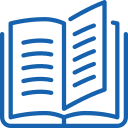 Download the Pocket Planner Installation Guide here.
Download the Pocket Planner Installation Guide here.
How to use Pocket Planner
Add a task to the To Do app using voice commands
- Instruct your virtual assistant to add a new task to your To Do app by speaking the command aloud e.g., “Hey Siri, add task for work”
- When your virtual assistant asks what the task is, say the task title aloud e.g., “Set up OT assessment for Mrs Jones for a stair rail”
- If you use more than one Planner in Microsoft Teams, then specify which To Do list to add the task to:
- Say “Hey Siri add task for work to…” followed by the name of your chosen To Do list
- Each To Do list is linked to a different Planner
- Your new task immediately appears in the Microsoft To Do app
View the new task in your Microsoft Teams Planner
-
- When you enter a task into your To Do app, it automatically appears in the corresponding Planner tab of your Microsoft Teams app
-
- Open Microsoft Teams and navigate to the relevant Planner tab to view your tasks and find your new addition there
- Your updated Planner is waiting for you when you get back to your desk
- In a shared Planner, your team members can view the new task you have added, and you can view theirs too
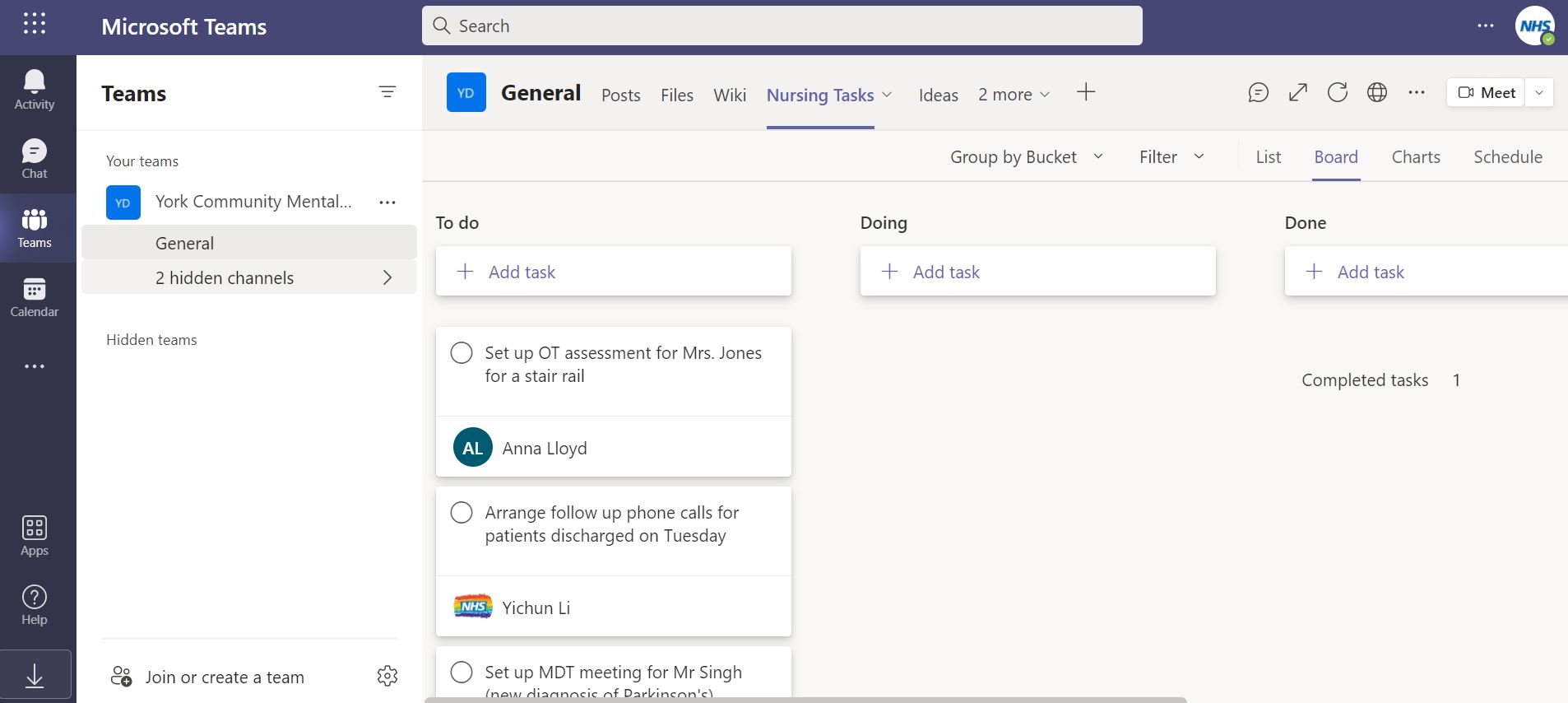
Find more tools and guidance to help you.
| Last Reviewed Date | 07/02/2022 |