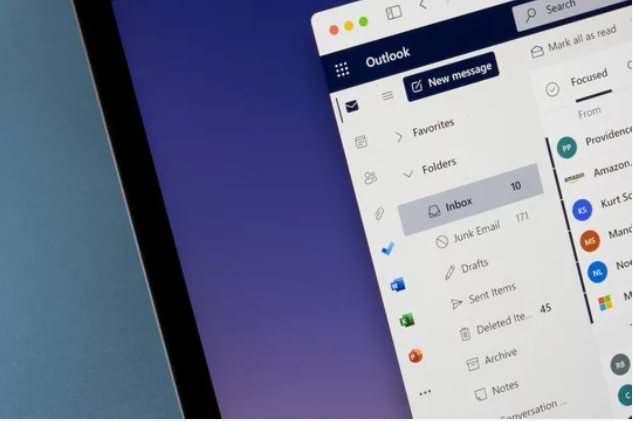Managing mailbox quotas
NHSmail Enhanced Service organisations are automatically allocated a 50GB mailbox as part of their nationally provisioned M365 E3 (restricted – without apps for enterprise) licence. NHSmail Standard Service organisations are assigned a 4GB mailbox as part of their nationally provisioned M365 F3 licence. For further information on NHSmail services please see NHSmail Licence Overview and Migration Approach – NHSmail Support.
If larger mailboxes are required for your users, you will need to procure M365 licences (outside of the nationally provided license) and onboard them to the NHSmail central tenant. Please follow the Onboarding for Local Administrators guidance in order to do so.
Alternatively, to maximise current mailbox size users can utilise the Online Archiving function within Microsoft Exchange. For more information, please see Exchange Online Archiving Guidance and FAQs – NHSmail Support.
Managing quotas for directly procured M365 licenses:
Quota management for licenses procured directly by an organisation is handled through user policies in the NHSmail Portal.
Once you have onboarded your license subscription, please follow the below steps to configure a user policy with large mailboxes enabled.
- On the NHSmail Portal go to the User Policy Management page via the Admin section.
- When configuring a locally procured license, select the correct subscription from the drop-down menu – for example E1, E3, E5 and Exchange Online (Plan 2).
- A Local Administrator (LA) has the option to provision a larger mailbox by toggling the Large Mailbox Size Enabled option to On.
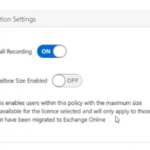
| Office 365 E1 | 50GB |
| Exchange Online (Plan 2) | 100GB |
Granting Authorisation role
To add an authorisation role to a Primary Local Administrator or Local Administrator account please visit Adding Administration roles on how to assign a role.
| Last Reviewed Date | 27/12/2024 |