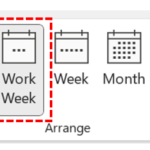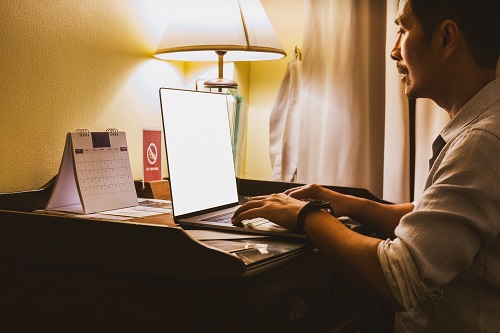
If you have chosen to view your calendar by work week, your non-working days will not appear in your calendar, which can be useful when putting in appointments
This can also be helpful for other people setting up meetings with you, as they can see when you are available using the scheduling assistant, which is covered later in this module
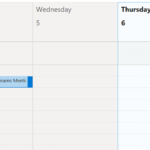 A work week is automatically set at 8am until 6pm, from Monday to Friday. If you would like the work week settings to accurately reflect your own working week, you can edit it
A work week is automatically set at 8am until 6pm, from Monday to Friday. If you would like the work week settings to accurately reflect your own working week, you can edit it
This will change the calendar to show your work days
| Last Reviewed Date | 06/06/2024 |