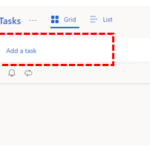A task is an activity that you do not want to add to your calendar, but is something you may want to set a reminder for in order to monitor and complete it within a specified period of time
You can either create a task or set up a reminder on a received email
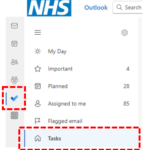
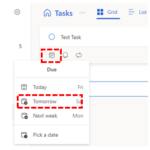
You can also click on the Notify icon to set reminders for yourself at a specific date and time
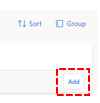
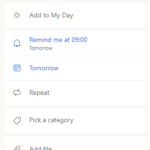
5. You can click on Repeat if the task is run everyday or every week by selecting from the drop-down
6. You can set a category for your task, you can add attachments/files to the task
7. Type details and notes for the task in the text box towards the bottom of the screen
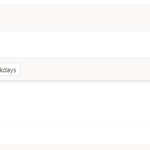
For information on setting reminders and repetitions for a task, refer to the Setting a task reminder section of this module
| Last Reviewed Date | 03/05/2024 |