Deleting a task
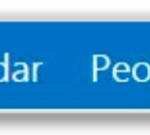
2. Move the cursor over the task you want to delete and click the red cross to the right of it
If you are deleting an email added to the tasks list, an on screen message will appear asking you if you are sure you want to delete the email
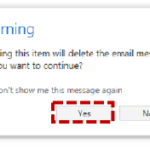
Retrieving a deleted task
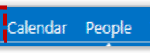
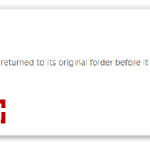
3. Click Move To Tasks to move the task back to your tasks list
| Last Reviewed Date | 27/06/2019 |

