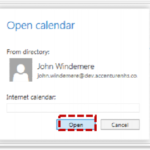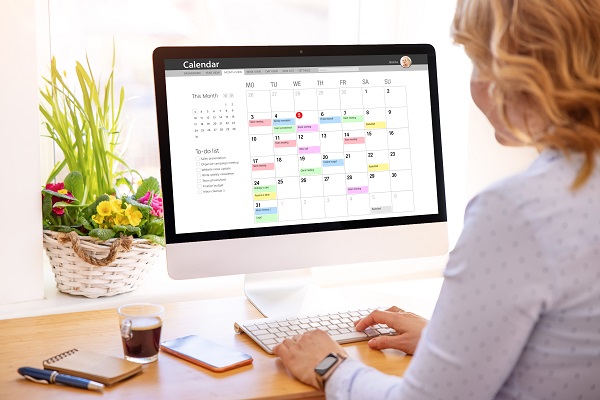
If you have a select group of calendars that you frequently view, such as those of your direct team members, you can use calendar groups to combine everyone’s schedule into one view
Setting up a calendar group
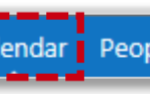 1. Click Calendar in the navigation bar at the top right of the screen
1. Click Calendar in the navigation bar at the top right of the screen
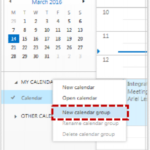 2. Right click on My Calendars on the left side of the screen and select New calendar group from the drop down list
2. Right click on My Calendars on the left side of the screen and select New calendar group from the drop down list
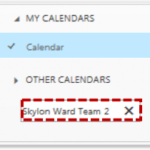 Type in the name of the calendar on the left side of the screen and press enter on your keyboard
Type in the name of the calendar on the left side of the screen and press enter on your keyboard
Add a user’s calendar into the calendar group
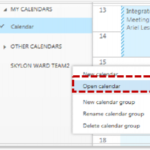 1. Right click on the new calendar group and select Open calendar from the drop down list
1. Right click on the new calendar group and select Open calendar from the drop down list
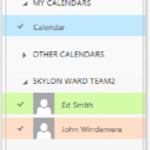 Each user in the group will show in a list under the calendar group name. Refer to Setting up the view of a shared calendar for more information on viewing someone else’s calendar and changing the colour of a shared calendar
Each user in the group will show in a list under the calendar group name. Refer to Setting up the view of a shared calendar for more information on viewing someone else’s calendar and changing the colour of a shared calendar
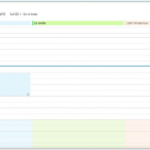 The calendar of each member of the group will be displayed in your calendar when the calendar group is selected on the left side of the screen
The calendar of each member of the group will be displayed in your calendar when the calendar group is selected on the left side of the screen
| Last Reviewed Date | 25/06/2019 |