
Overview
Sometimes meeting organisers need to provide a ‘dial-in’ option for Teams Meetings to allow attendees to call into the meeting from a mobile or landline.
Dialling in to meetings is beneficial when people are on the road, for example, and can’t attend a meeting using the Microsoft Teams app from their PC or mobile device, or where internet connectivity may be limited.
A Microsoft Teams Audio Conferencing dial-in licence can be assigned to users to provide this option. When Teams Meetings are then scheduled, meeting attendees will have the option to call a phone number at the time of the meeting and input a Conference ID.
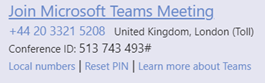
Users with a licence assigned to their account can follow the How to set up meetings guidance to schedule a meeting with the dial-in option
Who needs an Audio Conferencing licence?
Users most likely to benefit from the Microsoft Teams Audio Conferencing dial-in licence are those responsible for scheduling meetings (e.g. personal assistants, diary managers) and where several attendees are expected to join when away from a computer.
Consider the following points before requesting licenses…
- Meeting organisers: Licenses only need to be assigned to those who schedule meetings and require the dial-in option. Meeting attendees do not need a licence assigned to them.
- Individuals only: Shared mailboxes cannot be set up to provide dial-in details for meetings.
- Joining from a mobile device: Mobile attendees can alternatively join meetings using the Teams app which is free to download, and can follow the steps outlined here for support.
- External users: Attendees from non-NHSmail organisations can join Teams Meetings from their PC, even if their organisation doesn’t use Teams. Guidance for external users is available here.
- Presentations: Those who join via the dial-in option will have audio capability only; they will not be able to see any content presented or who is speaking.
NHSmail users should contact their Local Administrator or IT Team to request a licence.
Guidance for Local Administrators
The NHSmail team is pleased to announce that Microsoft Teams Audio Conferencing dial-in licences are available to NHSmail organisations in England at no additional cost from 19th June 2024.
The Collaboration Licensing agreement struck between NHS England and Microsoft will mean that organisations can assign dial-in ‘Add On’ licenses to users via the NHSmail Portal without needing to procure them directly from their Microsoft resellers, until March 2028. If you have Audio Conferencing licences on your Enterprise Subscription Agreement, you may remove at the next anniversary.
Managing and assigning licenses:
Microsoft Teams Audio Conferencing dial-in licenses are managed in the same way as standard User Policies in the Portal and will be listed as an add-on license (alongside your organisation’s other licenses).
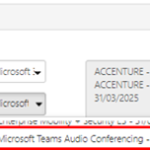 When you create or edit a User Policy, the Add On licence will appear in the drop-down box:
When you create or edit a User Policy, the Add On licence will appear in the drop-down box:
Please visit our Editing a User Policy page for guidance on editing your User Policies.
Frequently Asked Questions (FAQs):
General FAQs
What are the benefits of Teams Audio Conferencing dial-in licenses? Providing attendees with the option to call into a Teams Meeting via telephone can be beneficial when people can’t attend a meeting using the Microsoft Teams app from their PC or mobile device, or where their internet connectivity is limited.
Licenses only need to be assigned to those who schedule meetings and require the dial-in option. Meeting attendees do not need a licence assigned to them.
Anyone who has the dial-in number and Conference ID can join a Teams Meeting, unless the meeting organiser has locked the meeting. Whether you’re calling in using a phone or the Microsoft Teams app, you’ll be able to hear everyone else on the call, and they can hear you. The meeting organiser can ‘mute’ attendees if they don’t want to hear them.
There are no charges to your organisation when attendees choose to join a meeting via the dial-in option. Attendees joining from their mobile or landline will be charged at their standard network rate.
Consideration should be given to attendees who may use corporate-owned mobile devices to join meetings.
Meeting organisers with the Audio Conferencing dial-in licence will see the option to dial-in when scheduling new meetings in Microsoft Outlook, or by copying the ‘join information’ in Teams at the time of the meeting.
Licensing FAQs
Audio Conferencing dial-in licenses are managed in the same way as standard user policies in the Portal and will be listed in the User Policy Management page, alongside your organisation’s other licenses.
Please visit our ‘Managing User Policies in Portal’ page for further guidance.
Microsoft Teams Audio Conferencing dial-in licenses are available to NHSmail organisations via the Portal at no additional cost until March 2028.
As part of the rollout of Microsoft Teams, Audio Conferencing licenses were centrally funded and made available to users on request for a limited period, in addition to ‘active users’ of NHSmail Skype for Business with the equivalent capability.
Local Administrators will need to assign licenses in Portal to users requiring the dial-in option for their meetings, including those who previously had a licence centrally provided by NHSmail.
From 31st October 2020, users who do not have an Audio Conferencing licence assigned via a User Policy in the NHSmail Portal will lose the dial-in capability for meetings.
| Last Reviewed Date | 20/06/2024 |
