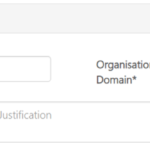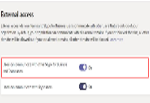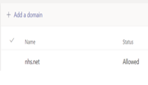The following article provides guidance for organisations to enable external communication with NHSmail’s Microsoft Teams service from their own Teams platform.
Please visit our guidance on external communication for more details.
Process for a new organisation to become federated
Organisations wishing to become federated with the NHSmail Microsoft Teams service must adhere to the process outlined in the guidance below.
For organisations seeking to become federated with NHSmail, the process starts by raising an Azure B2B allow list request for the domain that an organisation requires federating.
Azure B2B allow list requests can be raised via the NHSmail portal if the organisation already has an existing NHSmail presence. Guidance on how to raise a request can be found here: Create a Teams federation allow list request
If an organisation does not have an NHSmail presence and wishes to federate, please contact Customer Service Portal – Customer Support (digitalservices.nhs.uk) to ask for an Azure B2B allow list request to be raised on your organisation’s behalf.
If the domain listed in the Azure B2B allow list request meets the initial review criteria, the NHSmail Feedback team will respond with the Federation Partnering Agreement (FPA) and information regarding the minimum information security criteria (DCB1596 secure email standard) required for organisations who wish to federate with NHSmail.
The FPA must be completed and signed by a Director-level signatory for your organisation before being returned to Customer Service Portal – Customer Support (digitalservices.nhs.uk) along with evidence that your organisation meets the minimum information security criteria.
Federation process
Full details of the Teams federation process can be found here: Introduction to team federation process and capabilities
Guidance for technical contacts
This section provides the steps for technical contacts at federated organisations to follow to ensure their platform is correctly configured for external communication with NHSmail users.
You will find steps below for organisations Microsoft Teams.
Microsoft Teams guidance:
1. Login to the Microsoft Teams Admin Centre.
2. In the left navigation, go to: Org-wide settings > External access
3. Ensure the “Users can communicate with other Skype for Business and Teams users” setting is turned on.
4. If you restrict external access to specific organisations, ensure “nhs.net”domain name is listed in the domains list (click on add a domain and add “nhs.net” as an allowed domain).
- Click ‘Save’
Refer to this article for additional support.
Support and troubleshooting
If issues are experienced with external communication between NHSmail and a federated organisation (e.g. a user is unable to instant message an NHSmail user), in the first instance the external user must contact their organisation’s IT support team.
If your organisation’s local IT support team are unable to resolve the issue, the single point of contact (SPOC) identified in the Federation Partnering Agreement can raise a ticket with the NHSmail Helpdesk for the issue to be investigated further.
If there is a change in SPOC at the federated organisation, it is that organisation’s responsibility to notify NHSmail of this change.
Only the identified contacts within the FPA are authorised to request information or support from NHSmail.
| Last Reviewed Date | 23/10/2024 |