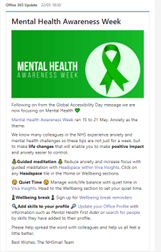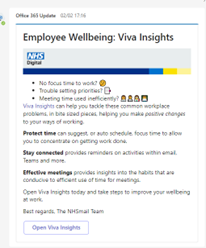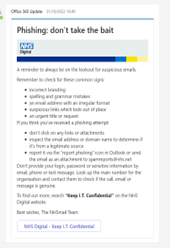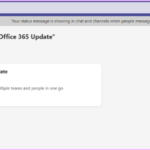Overview
The Office 365 update messages (or Company Communicator) allows approved Authors to create and send messages to many users over Microsoft Teams chat. Office 365 Update is used to share regular important updates on
- what’s new, sharing tips and tricks,
- how to stay safe in the digital world,
- how technology can save time
- help with your personal and team wellbeing and much more
Previous messages remain in Office 365 Update for you to return to anytime and re-read and take advantage of the hyperlinks we share to improve your knowledge.
Example messages sent from Office 365 update app from NHSmail.
Want to know more?
You can access Office 365 Update messages via this link in Teams –
https://teams.microsoft.com/l/app/b9d22b43-af25-4e41-854f-3f488f092a05?source=app-details-dialog and follow from step 3 below or;
1. Go to the apps store in Teams on the left-hand side menu
2. Search for Office 365 Update within Apps
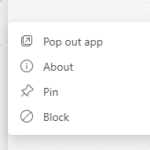 3. Select open on the Office 365 Update
3. Select open on the Office 365 Update
4. The app will appear on your left-hand side menu in italics, right click and pin to your Teams menu
Frequently Asked Questions (FAQs)
We would recommend you continue to receive these messages, as important information is shared, however you can block the app by searching for the app in “more added apps” and right clicking and selecting block.
You can unblock the app by searching for the app in “more added apps” and right clicking and selecting unblock.
The message appears in the Microsoft Teams chat, there is no way to respond to messages that have been sent within Microsoft Teams chat. Check the message you wish to respond to for links and check for contact information that relates to that message. If there is no contact information, you may contact Customer Service Portal – Customer Support referencing Office 365 Update message and provide the title of the message you are referencing.