This manual provides step-by-step information to access My Identity Portal and link a NHS Smartcard to your NHSmail Account following a one-time 3 step process.
- Prerequisites
- How to access My Identity Portal
- How to Register an NHS Care Identity (Smartcard) with NHSmail
- Help & Support
Prerequisites
Please first ensure the following apply to you before proceeding with this manual:
- User has an active nhs.net account.
- User has accepted NHSmail Acceptable Use Policy (AUP).
- User has an active NHS Care Identity Smartcard.
- User has got Credential Management System deployed on their machine and uses a compatible Internet Browser.
If you meet all the above pre-requisites, you’ll be able to register your NHS Smartcard.
Contact a Local Administrator in your organization if you have issues with your nhs.net account.
Follow these steps to accept NHSmail Acceptable Use Policy.
Not all users will have access to a NHS Smartcard; find out if you can order a smartcard and smartcard reader.
Check how to configure your device to work with NHS CIS2.
How to access My Identity Portal
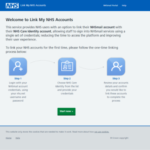
We strongly recommend that you use either Chrome or the Microsoft Edge Web Browsers.
https://myidentity.nhs.net/
How to Register an NHS Care Identity (Smartcard) with NHSmail
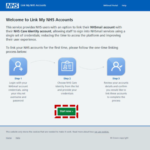

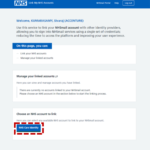
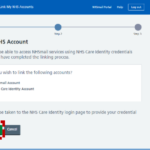
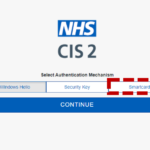
If you have already got your NHS Smartcard in the reader and have typed in your PIN, please proceed with step 7.

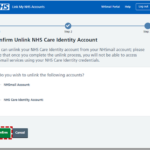
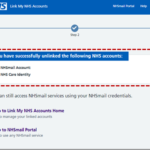
Help & Support
For any issues or queries, please contact a Local Administrator at your organisation in the first instance.
| Last Reviewed Date | 19/11/2022 |
