This article contains frequently asked questions about NHSmail and CIS2 Federation, including guidance around getting started and using an NHS Smartcard for authentication to access NHSmail Portal and Office 365 applications.
Getting Started
NHS Smartcards are similar to chip and PIN bank cards and enable healthcare professionals to access clinical and personal information appropriate to their role.
A smartcard used in conjunction with a passcode, known only to the smartcard holder, gives secure and auditable access to national and local Spine enabled health record systems.
You can find more information about Smartcard services on the NHS England Services website.
Firstly, check you meet all prerequisites.
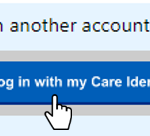 Secondly, register your NHS Smartcard with NHSmail using My Identity Portal. Once you have completed the registration process, you will be able to login on NHSmail Portal Services and web-based Office 365 applications (for example, Outlook, SharePoint, OneDrive), clicking on “Log in with my Care Identity” button, as shown.
Secondly, register your NHS Smartcard with NHSmail using My Identity Portal. Once you have completed the registration process, you will be able to login on NHSmail Portal Services and web-based Office 365 applications (for example, Outlook, SharePoint, OneDrive), clicking on “Log in with my Care Identity” button, as shown.
You can find more information about registering your NHS Smartcard with NHSmail on the NHS Support site.
Please first ensure you meet the below:
- You have an active @nhs.net account
- You have accepted NHSmail Acceptable Use Policy (AUP)
- You have an active NHS Care Identity Smartcard
- NHS Credential Management System has been deployed on your PC/Laptop.
- You are using a compatible Internet Browser, either Microsoft Edge or Google Chrome.
You can go to NHSmail Portal, click on the login button located at the top right corner of the page and authenticate with your username and password.
Your account is active if you are able to login without any issues. Otherwise, please contact a Local Administrator in your organization.
You can go to NHSmail Portal, click on the login button located at the top right corner of the page and authenticate with your username and password.
If you already accepted AUP, you will be able to login without any issues. Otherwise, you will be automatically redirected to the Acceptable Use Policy page Follow these steps to accept NHSmail Acceptable Use Policy.
Insert your NHS Smartcard into the reader and type in your PIN when prompted.
Your account is active if you are able to login without any issues. Otherwise, please contact the National Service Desk on 0300 3035035 or raising a call using the National Service Desk tool (HSCN connection required).
You can identify this following the below steps.
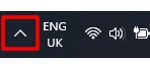 1. Click on the up-arrow located by the clock on the bottom right hand side corner (highlighted in the red square below).
1. Click on the up-arrow located by the clock on the bottom right hand side corner (highlighted in the red square below).
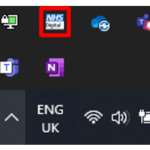 2. You will have NHS Credential Management System deployed if you can see the below icon (highlighted in the red square below) If you do not have NHS Credential Management deployed in your device or require additional support, please contact a Local Administrator in your organization.
2. You will have NHS Credential Management System deployed if you can see the below icon (highlighted in the red square below) If you do not have NHS Credential Management deployed in your device or require additional support, please contact a Local Administrator in your organization.
We recommend you use either Microsoft Edge or Google Chrome.
Yes, NHS Smartcards only work if your device is connected to the HSCN network.
If you are working within your organization’s premises and have been using your NHS Smartcard for a while without issues, your device is already connected to the HSCN network.
If you are working from home/remotely and currently facing issues to authenticate using your NHS Smartcard, please make sure you are connected to this network using the VPN software provided by your organization.
Please visit the Health and Social Care Network site for more information about HSCN. If you require further assistance, please contact a Local Administrator in your organization.
No. NHS Smartcard is only an alternative way to login into NHSmail Portal services and web-based Office 365 applications. We strongly recommend you enable and register MFA for your NHSmail account.
For more information about MFA, please go to the NHS Support site.
If you have enabled and registered for MFA, you will not be prompted for it when using your NHS Smartcard to login. However, you will be prompted for MFA every time you authenticate using your @nhs.net username and password.
Issues and Troubleshooting
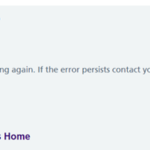 When trying to register your NHS Smartcard the below error is shown on the screen:
When trying to register your NHS Smartcard the below error is shown on the screen:
This error is likely because your NHSmail session has expired for security reasons. Please log out from My Identity Portal and log in back again completing your registration process within the next 5 minutes. It can also be caused because the NHSmail account is already registered to another NHS Smartcard.
If the issue persists, please contact the NHSmail Helpdesk attaching a screenshot of the error including the technical details.
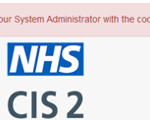 If you see the error on screen:
If you see the error on screen:
You can try one of the following remediation steps:
- If you are working from home/remotely, please make sure you have an open and active HSCN VPN session
- Please make sure your card is correctly inserted in the reader and your PIN has been accepted
- If it is the first time you are trying to use an NHS Smartcard, follow the troubleshooting guidance to check your device is correctly configured
If the issue persists, please contact the National Service Desk on 0300 3035035 or raising a call using the National Service Desk tool (HSCN connection required).
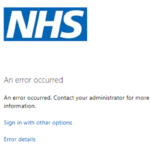 If you see the error on screen:
If you see the error on screen:
Please either refresh your internet browser tab or close them all, and try to login again. If the error persist, please contact the NHSmail Helpdesk attaching a screenshot.
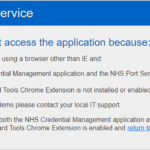 If you see the error on screen:
If you see the error on screen:
It is likely because:
- The NHS Credential Management application has stopped or it is not installed in your PC/Laptop.
- You are using Google Chrome and the tools extensions are not installed or enabled.
We recommend you restart your PC/Laptop and try again. If the issue persists, please contact the National Service Desk on 0300 3035035 or raising a call using the National Service Desk tool (HSCN connection required).
If you are trying to log in and can not see this button, it is likely because:
- You are using a mobile device to login. Mobile devices are not currently compatible.
- You are using a tablet to login. Most tablets are not currently compatible, with exception of iPads (using Safari web browser).
- You are using a PC/Laptop with an incompatible operating system. Only Microsoft Windows 7 or superior are compatible.
- You are using a Microsoft Desktop application to log in (for example, Microsoft Outlook 2016, 2019 or Office 365; MS Teams, Microsoft Office suite – Word, Excel, PowerPoint, etc). These are currently not compatible.
- You are trying to login into a system or application that currently do not support this authentication.
If you require further support, please contact a Local Administrator in your organization.
Unfortunately, no. Only 1 (one) NHS Smartcard can be registered to 1 (one) user account/mailbox.
It will depend on your organization’s settings. If your default browser is set to close when you remove the Smartcard from the reader, the Outlook session will also be closed, and you will be asked to log in again.
If your NHS Smartcard has been lost or stolen, follow the below 2 steps:
- Contact your Local Registration Authority.
- Call or email the Helpdesk as soon as possible to raise a priority incident to remove the access to NHSmail and O365 using your NHS Smartcard. You can also contact a Local Administrator in your organization who will be able to raise this incident on your behalf. We would require your nhs.net email address and if possible, your NHS Smartcard number.
If you are moving or leaving your current organisation, please follow your local organisation’s leaver process and return your NHS Smartcard as instructed. Please contact a Local Administrator in your organisation if you have any queries.
Help & Support
For any issues or queries, please contact a Local Administrator at your organisation in the first instance.
| Last Reviewed Date | 03/02/2023 |
