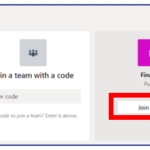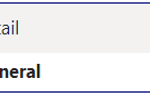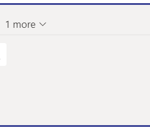Joining Teams
Top tips
- If you are the owner of a private team you can generate a code within ‘Manage team’ which you can share to multiple people i.e email to a distribution list rather than having to add them in individually
- External guest can’t see what other teams are available in a tenancy – just the one(s) they are added to
Joining a public team
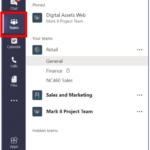
- If it is listed, click on the tile to join.
- If it is not, type a specific team name in the search box at the top right and press Enter. Find the team you’re looking for and select Join team.
Joining a private team
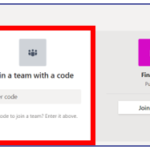
Alternatively, you will need an owner to add you or a member to request for you to be added.
If a colleague adds you to a team you will be notified via email.
Request to add a colleague
To request someone be added to a team you’re already a member of:
- Go to the team in your teams list and click on more options.
- Click on Add members and type the name of one or more people
- Select Send request.
Team owners will receive an alert that they have a pending request.
| Last Reviewed Date | 9/7/2020 |