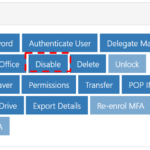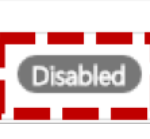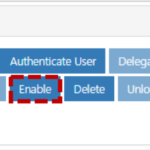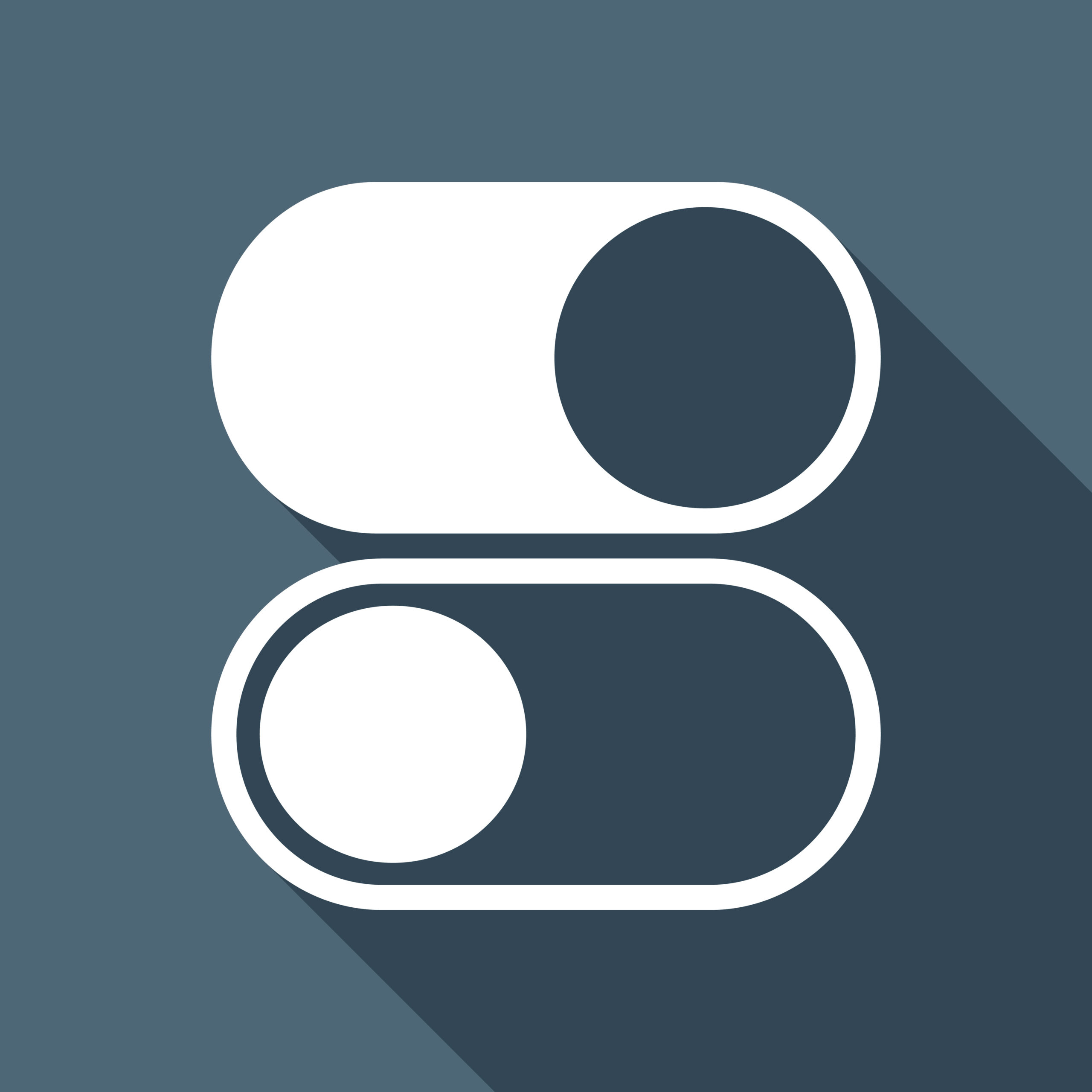
There are a number of reasons as to why an account might need to be enabled or disabled. An account may be disabled if, for example, a user is on long-term absence. An account will need to be enabled when a user returns to their organisation. Once an account is disabled, the user will not be able to access their account. If you need to disable/ enable multiple accounts at once, refer to Bulk Edit for more information
Disabling an account
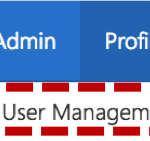 1. Click Admin in the navigation bar at the top of the screen and select User Management from the drop down menu
1. Click Admin in the navigation bar at the top of the screen and select User Management from the drop down menu
2. Use the search box to find the account you wish to disable.
3. Click on the user’s Display Name to open the User Details page
Refer to the Searching for an Entry article for more information
The following message will be displayed:

5. Click Update at the bottom of the page
The following message will be displayed:

 Once the account has been enabled you will see the status of the account switch to Active
Once the account has been enabled you will see the status of the account switch to Active
2. Click Update at the bottom of the page
Additional Information:
- Disabled accounts must be restored within 18 months of the date they were disabled; after that, they can no longer be enabled
- A user will not be able to access their account or send any emails when it is disabled
- Once an account is restored, there will be no change to the user’s level of service regarding subscriptions, distribution lists and shared mailboxes
| Last Reviewed Date | 18/12/2020 |